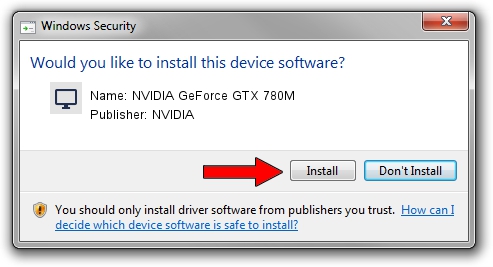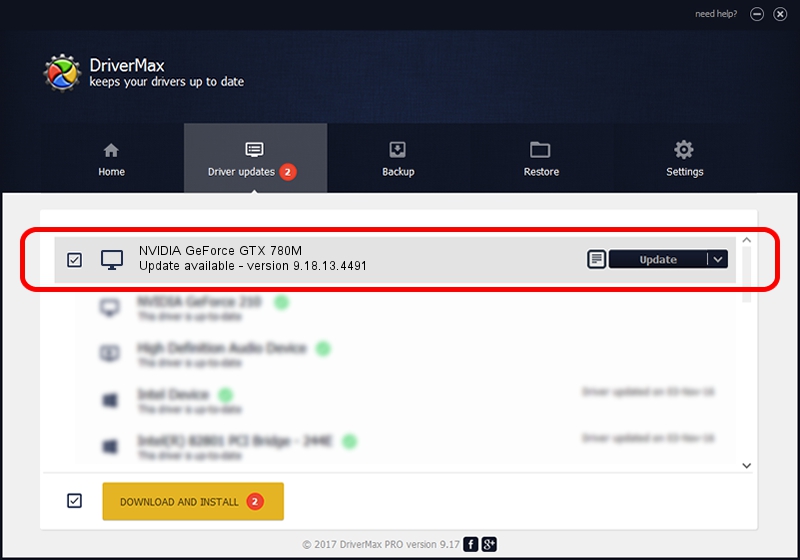Advertising seems to be blocked by your browser.
The ads help us provide this software and web site to you for free.
Please support our project by allowing our site to show ads.
Home /
Manufacturers /
NVIDIA /
NVIDIA GeForce GTX 780M /
PCI/VEN_10DE&DEV_119F&SUBSYS_10EA1462 /
9.18.13.4491 Dec 07, 2014
NVIDIA NVIDIA GeForce GTX 780M - two ways of downloading and installing the driver
NVIDIA GeForce GTX 780M is a Display Adapters hardware device. The Windows version of this driver was developed by NVIDIA. PCI/VEN_10DE&DEV_119F&SUBSYS_10EA1462 is the matching hardware id of this device.
1. NVIDIA NVIDIA GeForce GTX 780M driver - how to install it manually
- Download the setup file for NVIDIA NVIDIA GeForce GTX 780M driver from the link below. This download link is for the driver version 9.18.13.4491 released on 2014-12-07.
- Start the driver installation file from a Windows account with the highest privileges (rights). If your UAC (User Access Control) is started then you will have to confirm the installation of the driver and run the setup with administrative rights.
- Follow the driver setup wizard, which should be pretty straightforward. The driver setup wizard will scan your PC for compatible devices and will install the driver.
- Shutdown and restart your PC and enjoy the updated driver, as you can see it was quite smple.
This driver was installed by many users and received an average rating of 3.9 stars out of 96700 votes.
2. How to install NVIDIA NVIDIA GeForce GTX 780M driver using DriverMax
The advantage of using DriverMax is that it will install the driver for you in the easiest possible way and it will keep each driver up to date. How easy can you install a driver using DriverMax? Let's see!
- Open DriverMax and click on the yellow button named ~SCAN FOR DRIVER UPDATES NOW~. Wait for DriverMax to scan and analyze each driver on your PC.
- Take a look at the list of driver updates. Search the list until you find the NVIDIA NVIDIA GeForce GTX 780M driver. Click the Update button.
- Finished installing the driver!

Jun 20 2016 12:48PM / Written by Daniel Statescu for DriverMax
follow @DanielStatescu