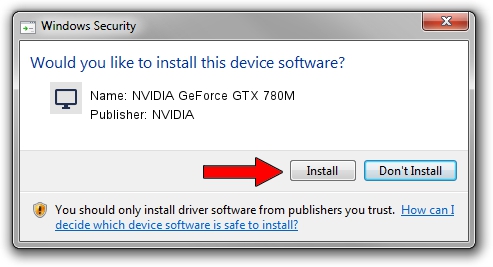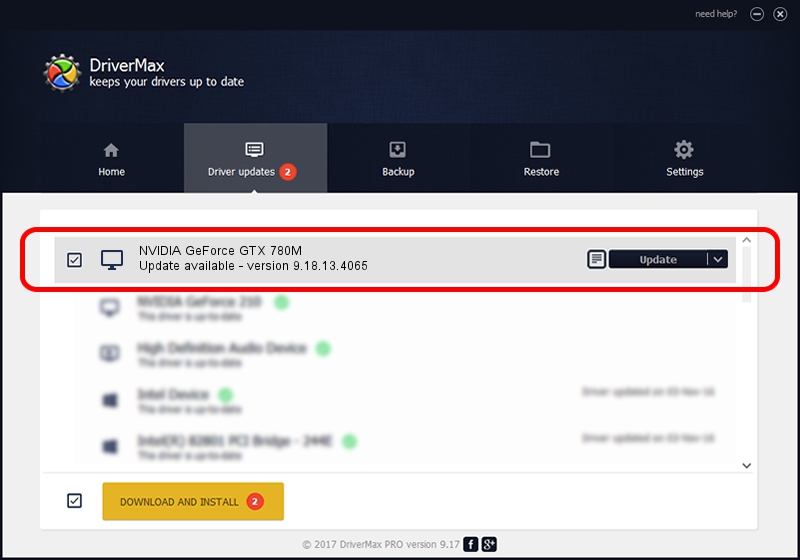Advertising seems to be blocked by your browser.
The ads help us provide this software and web site to you for free.
Please support our project by allowing our site to show ads.
Home /
Manufacturers /
NVIDIA /
NVIDIA GeForce GTX 780M /
PCI/VEN_10DE&DEV_119F&SUBSYS_10EA1462 /
9.18.13.4065 Aug 04, 2014
NVIDIA NVIDIA GeForce GTX 780M - two ways of downloading and installing the driver
NVIDIA GeForce GTX 780M is a Display Adapters hardware device. The developer of this driver was NVIDIA. The hardware id of this driver is PCI/VEN_10DE&DEV_119F&SUBSYS_10EA1462.
1. Manually install NVIDIA NVIDIA GeForce GTX 780M driver
- Download the driver setup file for NVIDIA NVIDIA GeForce GTX 780M driver from the location below. This download link is for the driver version 9.18.13.4065 released on 2014-08-04.
- Start the driver installation file from a Windows account with administrative rights. If your User Access Control Service (UAC) is enabled then you will have to accept of the driver and run the setup with administrative rights.
- Go through the driver installation wizard, which should be pretty straightforward. The driver installation wizard will analyze your PC for compatible devices and will install the driver.
- Shutdown and restart your computer and enjoy the updated driver, as you can see it was quite smple.
Driver rating 3.2 stars out of 49351 votes.
2. Installing the NVIDIA NVIDIA GeForce GTX 780M driver using DriverMax: the easy way
The advantage of using DriverMax is that it will install the driver for you in just a few seconds and it will keep each driver up to date. How easy can you install a driver using DriverMax? Let's take a look!
- Open DriverMax and press on the yellow button that says ~SCAN FOR DRIVER UPDATES NOW~. Wait for DriverMax to scan and analyze each driver on your PC.
- Take a look at the list of available driver updates. Scroll the list down until you find the NVIDIA NVIDIA GeForce GTX 780M driver. Click the Update button.
- Enjoy using the updated driver! :)

Jun 25 2016 6:03PM / Written by Andreea Kartman for DriverMax
follow @DeeaKartman