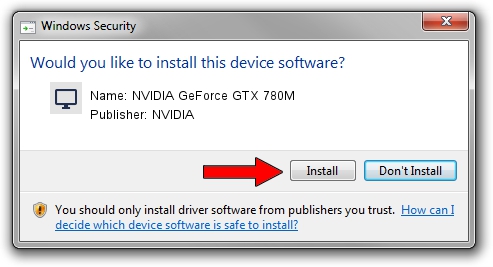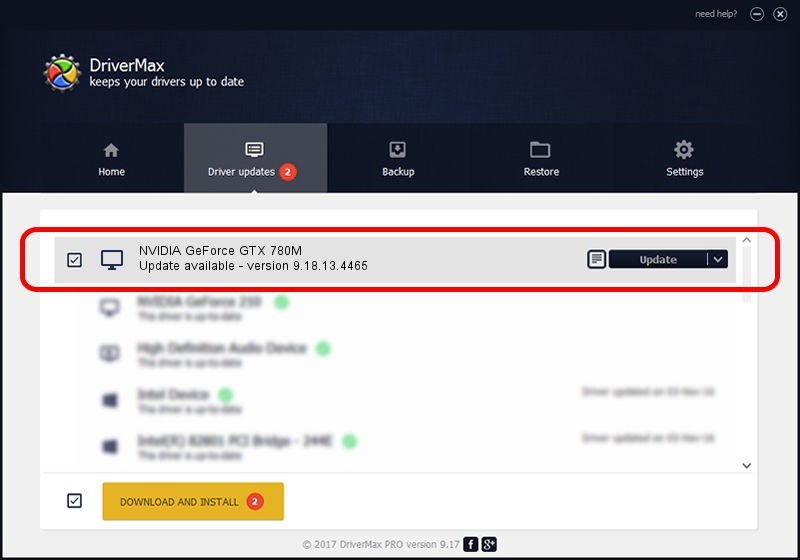Advertising seems to be blocked by your browser.
The ads help us provide this software and web site to you for free.
Please support our project by allowing our site to show ads.
Home /
Manufacturers /
NVIDIA /
NVIDIA GeForce GTX 780M /
PCI/VEN_10DE&DEV_119F&SUBSYS_05AD1028 /
9.18.13.4465 Nov 03, 2014
NVIDIA NVIDIA GeForce GTX 780M how to download and install the driver
NVIDIA GeForce GTX 780M is a Display Adapters hardware device. This driver was developed by NVIDIA. In order to make sure you are downloading the exact right driver the hardware id is PCI/VEN_10DE&DEV_119F&SUBSYS_05AD1028.
1. Manually install NVIDIA NVIDIA GeForce GTX 780M driver
- You can download from the link below the driver installer file for the NVIDIA NVIDIA GeForce GTX 780M driver. The archive contains version 9.18.13.4465 dated 2014-11-03 of the driver.
- Run the driver installer file from a user account with the highest privileges (rights). If your User Access Control Service (UAC) is running please confirm the installation of the driver and run the setup with administrative rights.
- Go through the driver setup wizard, which will guide you; it should be quite easy to follow. The driver setup wizard will scan your computer and will install the right driver.
- When the operation finishes restart your computer in order to use the updated driver. As you can see it was quite smple to install a Windows driver!
This driver received an average rating of 3 stars out of 2513 votes.
2. How to install NVIDIA NVIDIA GeForce GTX 780M driver using DriverMax
The advantage of using DriverMax is that it will setup the driver for you in the easiest possible way and it will keep each driver up to date, not just this one. How can you install a driver with DriverMax? Let's see!
- Open DriverMax and push on the yellow button that says ~SCAN FOR DRIVER UPDATES NOW~. Wait for DriverMax to scan and analyze each driver on your computer.
- Take a look at the list of detected driver updates. Search the list until you locate the NVIDIA NVIDIA GeForce GTX 780M driver. Click the Update button.
- That's it, you installed your first driver!

Jun 20 2016 12:48PM / Written by Andreea Kartman for DriverMax
follow @DeeaKartman