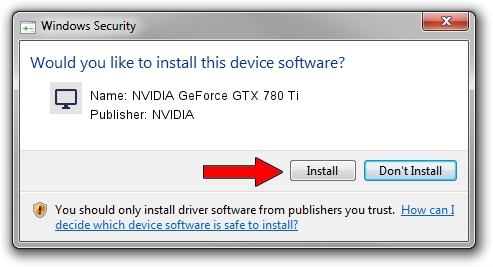Advertising seems to be blocked by your browser.
The ads help us provide this software and web site to you for free.
Please support our project by allowing our site to show ads.
Home /
Manufacturers /
NVIDIA /
NVIDIA GeForce GTX 780 Ti /
PCI/VEN_10DE&DEV_1008 /
9.18.13.3750 Mar 27, 2014
NVIDIA NVIDIA GeForce GTX 780 Ti how to download and install the driver
NVIDIA GeForce GTX 780 Ti is a Display Adapters hardware device. This Windows driver was developed by NVIDIA. The hardware id of this driver is PCI/VEN_10DE&DEV_1008; this string has to match your hardware.
1. How to manually install NVIDIA NVIDIA GeForce GTX 780 Ti driver
- You can download from the link below the driver setup file for the NVIDIA NVIDIA GeForce GTX 780 Ti driver. The archive contains version 9.18.13.3750 released on 2014-03-27 of the driver.
- Start the driver installer file from a user account with administrative rights. If your User Access Control Service (UAC) is running please accept of the driver and run the setup with administrative rights.
- Go through the driver installation wizard, which will guide you; it should be pretty easy to follow. The driver installation wizard will analyze your PC and will install the right driver.
- When the operation finishes shutdown and restart your PC in order to use the updated driver. As you can see it was quite smple to install a Windows driver!
This driver was rated with an average of 3.1 stars by 48454 users.
2. Installing the NVIDIA NVIDIA GeForce GTX 780 Ti driver using DriverMax: the easy way
The advantage of using DriverMax is that it will setup the driver for you in the easiest possible way and it will keep each driver up to date, not just this one. How can you install a driver with DriverMax? Let's see!
- Start DriverMax and press on the yellow button that says ~SCAN FOR DRIVER UPDATES NOW~. Wait for DriverMax to analyze each driver on your PC.
- Take a look at the list of detected driver updates. Scroll the list down until you find the NVIDIA NVIDIA GeForce GTX 780 Ti driver. Click the Update button.
- That's all, the driver is now installed!

Aug 2 2016 8:41AM / Written by Andreea Kartman for DriverMax
follow @DeeaKartman