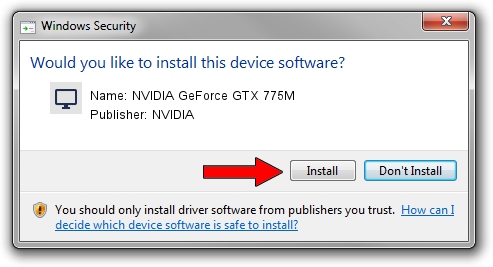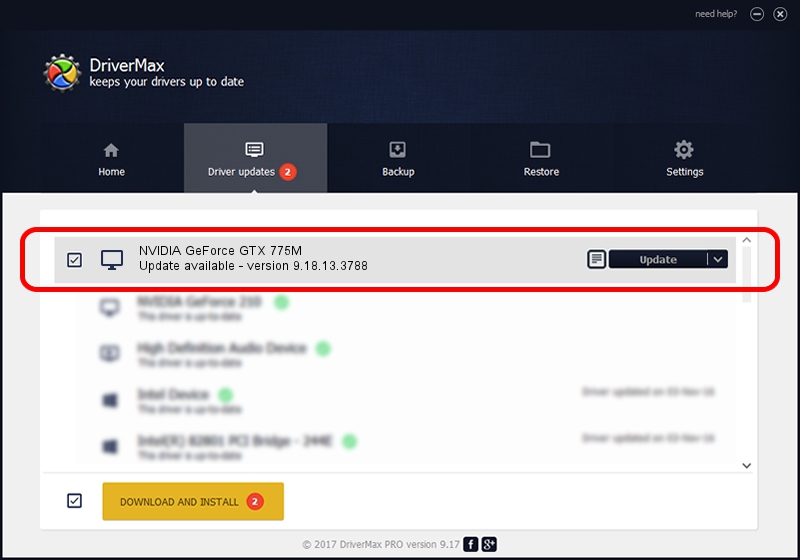Advertising seems to be blocked by your browser.
The ads help us provide this software and web site to you for free.
Please support our project by allowing our site to show ads.
Home /
Manufacturers /
NVIDIA /
NVIDIA GeForce GTX 775M /
PCI/VEN_10DE&DEV_119D&SUBSYS_0120106B /
9.18.13.3788 May 19, 2014
Driver for NVIDIA NVIDIA GeForce GTX 775M - downloading and installing it
NVIDIA GeForce GTX 775M is a Display Adapters hardware device. The Windows version of this driver was developed by NVIDIA. In order to make sure you are downloading the exact right driver the hardware id is PCI/VEN_10DE&DEV_119D&SUBSYS_0120106B.
1. Manually install NVIDIA NVIDIA GeForce GTX 775M driver
- Download the setup file for NVIDIA NVIDIA GeForce GTX 775M driver from the link below. This is the download link for the driver version 9.18.13.3788 dated 2014-05-19.
- Run the driver installation file from a Windows account with administrative rights. If your UAC (User Access Control) is started then you will have to confirm the installation of the driver and run the setup with administrative rights.
- Follow the driver installation wizard, which should be pretty easy to follow. The driver installation wizard will scan your PC for compatible devices and will install the driver.
- Restart your computer and enjoy the fresh driver, it is as simple as that.
This driver was installed by many users and received an average rating of 3.9 stars out of 70660 votes.
2. How to use DriverMax to install NVIDIA NVIDIA GeForce GTX 775M driver
The most important advantage of using DriverMax is that it will setup the driver for you in just a few seconds and it will keep each driver up to date. How can you install a driver using DriverMax? Let's take a look!
- Start DriverMax and click on the yellow button named ~SCAN FOR DRIVER UPDATES NOW~. Wait for DriverMax to scan and analyze each driver on your computer.
- Take a look at the list of available driver updates. Scroll the list down until you locate the NVIDIA NVIDIA GeForce GTX 775M driver. Click on Update.
- That's all, the driver is now installed!

Jul 1 2016 4:55PM / Written by Daniel Statescu for DriverMax
follow @DanielStatescu