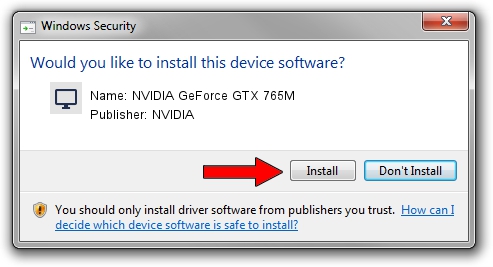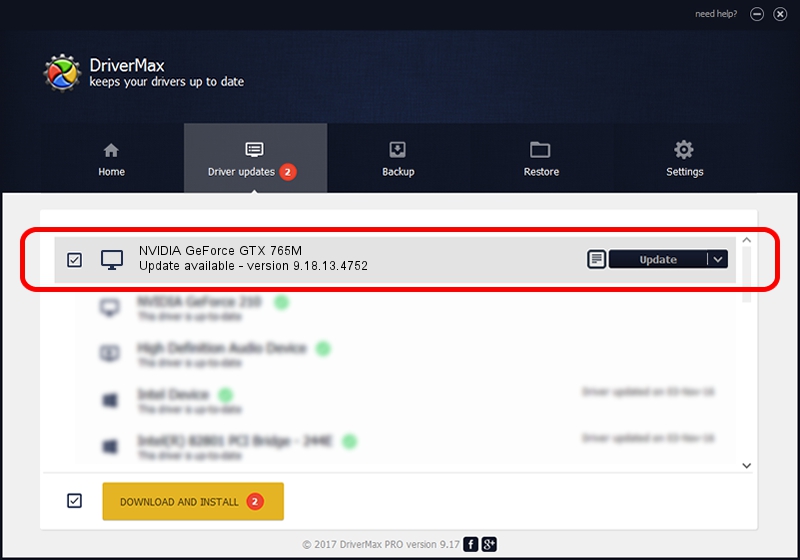Advertising seems to be blocked by your browser.
The ads help us provide this software and web site to you for free.
Please support our project by allowing our site to show ads.
Home /
Manufacturers /
NVIDIA /
NVIDIA GeForce GTX 765M /
PCI/VEN_10DE&DEV_11E2&SUBSYS_119D1043 /
9.18.13.4752 Feb 05, 2015
NVIDIA NVIDIA GeForce GTX 765M how to download and install the driver
NVIDIA GeForce GTX 765M is a Display Adapters device. This Windows driver was developed by NVIDIA. The hardware id of this driver is PCI/VEN_10DE&DEV_11E2&SUBSYS_119D1043; this string has to match your hardware.
1. How to manually install NVIDIA NVIDIA GeForce GTX 765M driver
- Download the setup file for NVIDIA NVIDIA GeForce GTX 765M driver from the link below. This is the download link for the driver version 9.18.13.4752 released on 2015-02-05.
- Start the driver installation file from a Windows account with administrative rights. If your User Access Control Service (UAC) is started then you will have to accept of the driver and run the setup with administrative rights.
- Go through the driver setup wizard, which should be quite straightforward. The driver setup wizard will analyze your PC for compatible devices and will install the driver.
- Shutdown and restart your PC and enjoy the updated driver, as you can see it was quite smple.
This driver received an average rating of 3.8 stars out of 71394 votes.
2. The easy way: using DriverMax to install NVIDIA NVIDIA GeForce GTX 765M driver
The advantage of using DriverMax is that it will setup the driver for you in the easiest possible way and it will keep each driver up to date. How easy can you install a driver with DriverMax? Let's follow a few steps!
- Open DriverMax and click on the yellow button that says ~SCAN FOR DRIVER UPDATES NOW~. Wait for DriverMax to analyze each driver on your PC.
- Take a look at the list of detected driver updates. Search the list until you find the NVIDIA NVIDIA GeForce GTX 765M driver. Click the Update button.
- Enjoy using the updated driver! :)

Jun 20 2016 12:48PM / Written by Dan Armano for DriverMax
follow @danarm