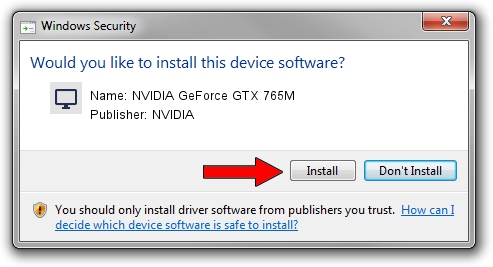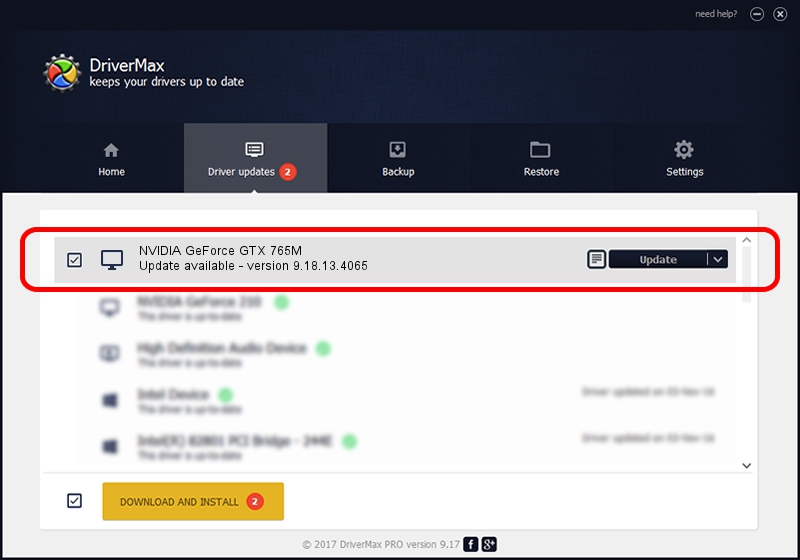Advertising seems to be blocked by your browser.
The ads help us provide this software and web site to you for free.
Please support our project by allowing our site to show ads.
Home /
Manufacturers /
NVIDIA /
NVIDIA GeForce GTX 765M /
PCI/VEN_10DE&DEV_11E2&SUBSYS_119D1043 /
9.18.13.4065 Aug 04, 2014
NVIDIA NVIDIA GeForce GTX 765M how to download and install the driver
NVIDIA GeForce GTX 765M is a Display Adapters device. This driver was developed by NVIDIA. The hardware id of this driver is PCI/VEN_10DE&DEV_11E2&SUBSYS_119D1043.
1. How to manually install NVIDIA NVIDIA GeForce GTX 765M driver
- Download the driver setup file for NVIDIA NVIDIA GeForce GTX 765M driver from the link below. This is the download link for the driver version 9.18.13.4065 dated 2014-08-04.
- Start the driver installation file from a Windows account with the highest privileges (rights). If your UAC (User Access Control) is running then you will have to confirm the installation of the driver and run the setup with administrative rights.
- Go through the driver installation wizard, which should be pretty straightforward. The driver installation wizard will scan your PC for compatible devices and will install the driver.
- Shutdown and restart your PC and enjoy the updated driver, as you can see it was quite smple.
This driver received an average rating of 3.2 stars out of 62225 votes.
2. The easy way: using DriverMax to install NVIDIA NVIDIA GeForce GTX 765M driver
The advantage of using DriverMax is that it will setup the driver for you in the easiest possible way and it will keep each driver up to date. How easy can you install a driver with DriverMax? Let's follow a few steps!
- Start DriverMax and press on the yellow button that says ~SCAN FOR DRIVER UPDATES NOW~. Wait for DriverMax to scan and analyze each driver on your computer.
- Take a look at the list of detected driver updates. Scroll the list down until you locate the NVIDIA NVIDIA GeForce GTX 765M driver. Click on Update.
- Enjoy using the updated driver! :)

Jun 25 2016 8:29PM / Written by Daniel Statescu for DriverMax
follow @DanielStatescu