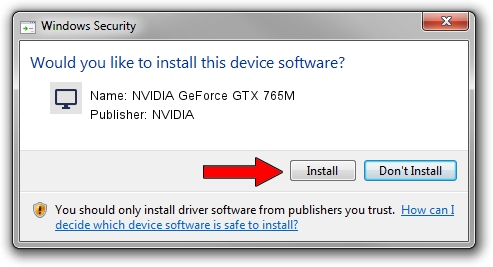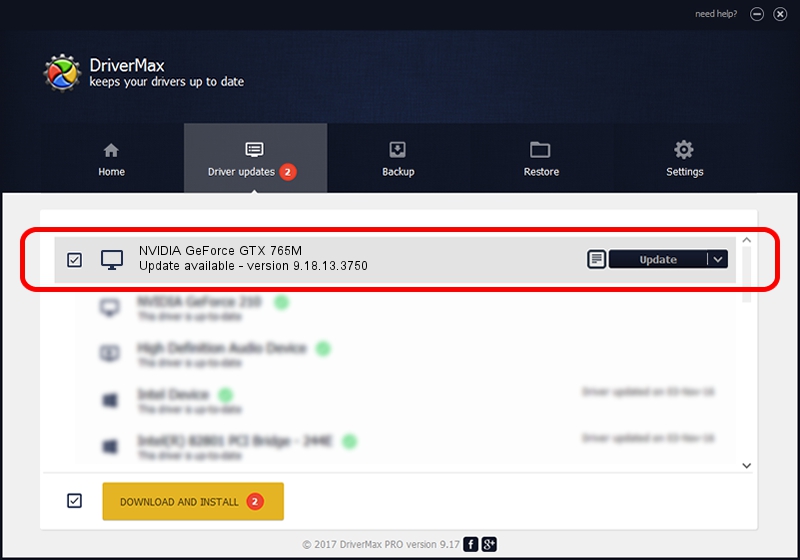Advertising seems to be blocked by your browser.
The ads help us provide this software and web site to you for free.
Please support our project by allowing our site to show ads.
Home /
Manufacturers /
NVIDIA /
NVIDIA GeForce GTX 765M /
PCI/VEN_10DE&DEV_11E1&SUBSYS_51061558 /
9.18.13.3750 Mar 27, 2014
NVIDIA NVIDIA GeForce GTX 765M - two ways of downloading and installing the driver
NVIDIA GeForce GTX 765M is a Display Adapters device. The Windows version of this driver was developed by NVIDIA. The hardware id of this driver is PCI/VEN_10DE&DEV_11E1&SUBSYS_51061558; this string has to match your hardware.
1. Manually install NVIDIA NVIDIA GeForce GTX 765M driver
- You can download from the link below the driver setup file for the NVIDIA NVIDIA GeForce GTX 765M driver. The archive contains version 9.18.13.3750 released on 2014-03-27 of the driver.
- Run the driver installer file from a user account with the highest privileges (rights). If your User Access Control Service (UAC) is started please accept of the driver and run the setup with administrative rights.
- Go through the driver installation wizard, which will guide you; it should be pretty easy to follow. The driver installation wizard will scan your PC and will install the right driver.
- When the operation finishes restart your computer in order to use the updated driver. As you can see it was quite smple to install a Windows driver!
Driver rating 3.8 stars out of 98015 votes.
2. How to use DriverMax to install NVIDIA NVIDIA GeForce GTX 765M driver
The advantage of using DriverMax is that it will setup the driver for you in the easiest possible way and it will keep each driver up to date, not just this one. How can you install a driver using DriverMax? Let's take a look!
- Open DriverMax and click on the yellow button named ~SCAN FOR DRIVER UPDATES NOW~. Wait for DriverMax to scan and analyze each driver on your PC.
- Take a look at the list of driver updates. Scroll the list down until you locate the NVIDIA NVIDIA GeForce GTX 765M driver. Click the Update button.
- That's all, the driver is now installed!

Jul 17 2016 8:47PM / Written by Dan Armano for DriverMax
follow @danarm