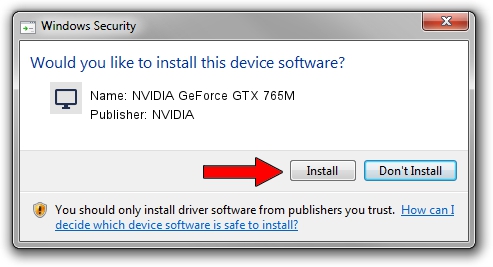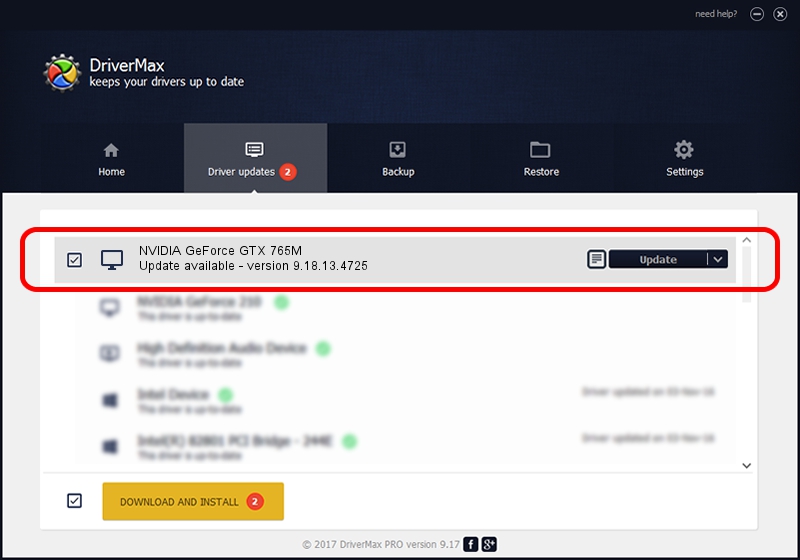Advertising seems to be blocked by your browser.
The ads help us provide this software and web site to you for free.
Please support our project by allowing our site to show ads.
Home /
Manufacturers /
NVIDIA /
NVIDIA GeForce GTX 765M /
PCI/VEN_10DE&DEV_11E1&SUBSYS_05AD1028 /
9.18.13.4725 Jan 09, 2015
Driver for NVIDIA NVIDIA GeForce GTX 765M - downloading and installing it
NVIDIA GeForce GTX 765M is a Display Adapters device. This driver was developed by NVIDIA. In order to make sure you are downloading the exact right driver the hardware id is PCI/VEN_10DE&DEV_11E1&SUBSYS_05AD1028.
1. NVIDIA NVIDIA GeForce GTX 765M - install the driver manually
- Download the setup file for NVIDIA NVIDIA GeForce GTX 765M driver from the link below. This is the download link for the driver version 9.18.13.4725 released on 2015-01-09.
- Start the driver installation file from a Windows account with administrative rights. If your User Access Control Service (UAC) is running then you will have to confirm the installation of the driver and run the setup with administrative rights.
- Go through the driver setup wizard, which should be pretty straightforward. The driver setup wizard will scan your PC for compatible devices and will install the driver.
- Restart your computer and enjoy the updated driver, as you can see it was quite smple.
This driver was installed by many users and received an average rating of 3.5 stars out of 72240 votes.
2. The easy way: using DriverMax to install NVIDIA NVIDIA GeForce GTX 765M driver
The most important advantage of using DriverMax is that it will setup the driver for you in the easiest possible way and it will keep each driver up to date. How easy can you install a driver with DriverMax? Let's see!
- Open DriverMax and press on the yellow button named ~SCAN FOR DRIVER UPDATES NOW~. Wait for DriverMax to scan and analyze each driver on your PC.
- Take a look at the list of available driver updates. Search the list until you find the NVIDIA NVIDIA GeForce GTX 765M driver. Click on Update.
- Finished installing the driver!