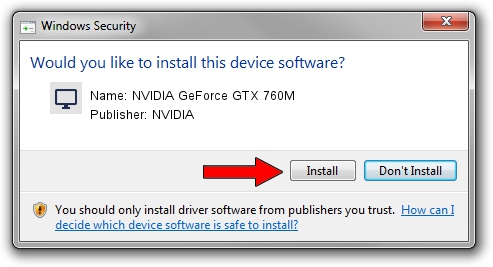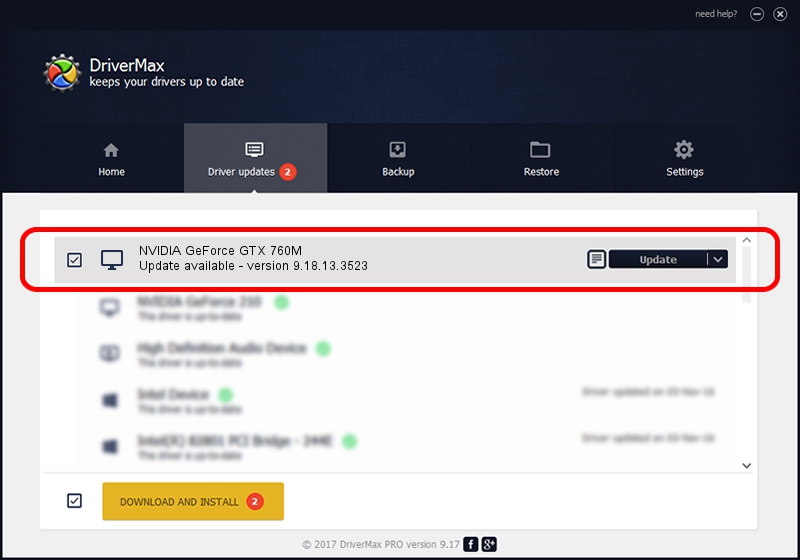Advertising seems to be blocked by your browser.
The ads help us provide this software and web site to you for free.
Please support our project by allowing our site to show ads.
Home /
Manufacturers /
NVIDIA /
NVIDIA GeForce GTX 760M /
PCI/VEN_10DE&DEV_11E3&SUBSYS_10FE1462 /
9.18.13.3523 Mar 04, 2014
NVIDIA NVIDIA GeForce GTX 760M - two ways of downloading and installing the driver
NVIDIA GeForce GTX 760M is a Display Adapters device. The Windows version of this driver was developed by NVIDIA. In order to make sure you are downloading the exact right driver the hardware id is PCI/VEN_10DE&DEV_11E3&SUBSYS_10FE1462.
1. NVIDIA NVIDIA GeForce GTX 760M driver - how to install it manually
- Download the setup file for NVIDIA NVIDIA GeForce GTX 760M driver from the location below. This is the download link for the driver version 9.18.13.3523 released on 2014-03-04.
- Start the driver setup file from a Windows account with the highest privileges (rights). If your User Access Control Service (UAC) is started then you will have to accept of the driver and run the setup with administrative rights.
- Go through the driver installation wizard, which should be pretty straightforward. The driver installation wizard will analyze your PC for compatible devices and will install the driver.
- Shutdown and restart your PC and enjoy the fresh driver, it is as simple as that.
This driver was rated with an average of 3.8 stars by 2093 users.
2. The easy way: using DriverMax to install NVIDIA NVIDIA GeForce GTX 760M driver
The advantage of using DriverMax is that it will setup the driver for you in just a few seconds and it will keep each driver up to date, not just this one. How easy can you install a driver using DriverMax? Let's take a look!
- Start DriverMax and press on the yellow button named ~SCAN FOR DRIVER UPDATES NOW~. Wait for DriverMax to analyze each driver on your PC.
- Take a look at the list of available driver updates. Scroll the list down until you find the NVIDIA NVIDIA GeForce GTX 760M driver. Click the Update button.
- Finished installing the driver!