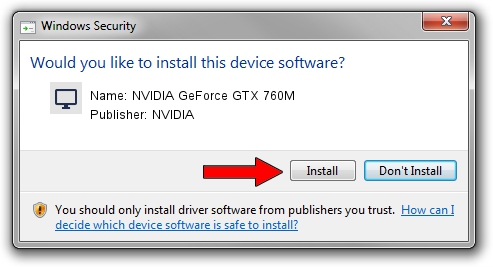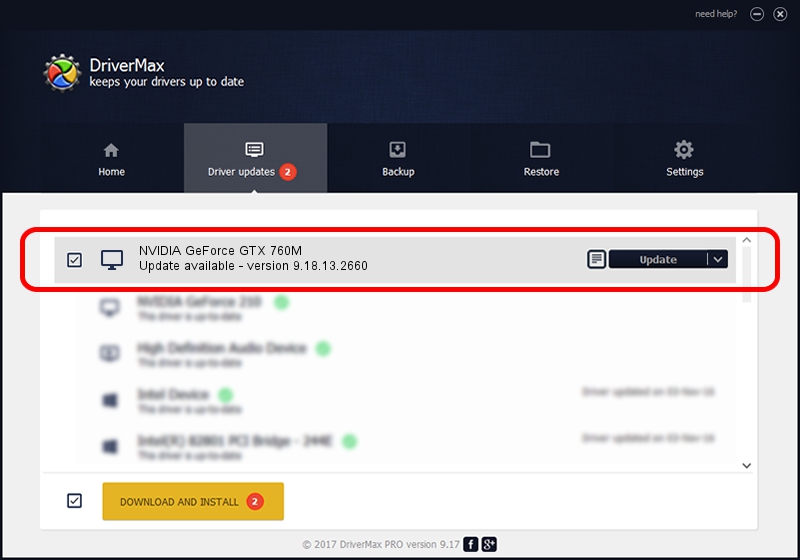Advertising seems to be blocked by your browser.
The ads help us provide this software and web site to you for free.
Please support our project by allowing our site to show ads.
Home /
Manufacturers /
NVIDIA /
NVIDIA GeForce GTX 760M /
PCI/VEN_10DE&DEV_11E3&SUBSYS_082E1025 /
9.18.13.2660 Aug 09, 2013
Driver for NVIDIA NVIDIA GeForce GTX 760M - downloading and installing it
NVIDIA GeForce GTX 760M is a Display Adapters hardware device. This driver was developed by NVIDIA. In order to make sure you are downloading the exact right driver the hardware id is PCI/VEN_10DE&DEV_11E3&SUBSYS_082E1025.
1. Install NVIDIA NVIDIA GeForce GTX 760M driver manually
- You can download from the link below the driver installer file for the NVIDIA NVIDIA GeForce GTX 760M driver. The archive contains version 9.18.13.2660 dated 2013-08-09 of the driver.
- Start the driver installer file from a user account with administrative rights. If your UAC (User Access Control) is running please confirm the installation of the driver and run the setup with administrative rights.
- Follow the driver setup wizard, which will guide you; it should be pretty easy to follow. The driver setup wizard will scan your PC and will install the right driver.
- When the operation finishes shutdown and restart your PC in order to use the updated driver. As you can see it was quite smple to install a Windows driver!
This driver received an average rating of 3.3 stars out of 46647 votes.
2. How to install NVIDIA NVIDIA GeForce GTX 760M driver using DriverMax
The advantage of using DriverMax is that it will install the driver for you in the easiest possible way and it will keep each driver up to date, not just this one. How easy can you install a driver with DriverMax? Let's follow a few steps!
- Start DriverMax and press on the yellow button that says ~SCAN FOR DRIVER UPDATES NOW~. Wait for DriverMax to analyze each driver on your PC.
- Take a look at the list of available driver updates. Search the list until you locate the NVIDIA NVIDIA GeForce GTX 760M driver. Click the Update button.
- That's all, the driver is now installed!

Aug 8 2016 5:59AM / Written by Daniel Statescu for DriverMax
follow @DanielStatescu