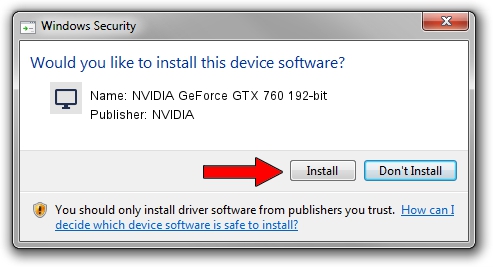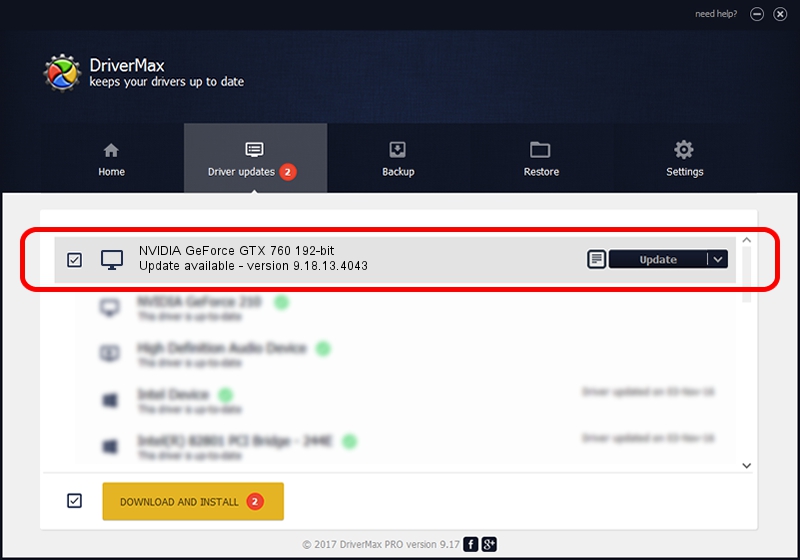Advertising seems to be blocked by your browser.
The ads help us provide this software and web site to you for free.
Please support our project by allowing our site to show ads.
Home /
Manufacturers /
NVIDIA /
NVIDIA GeForce GTX 760 192-bit /
PCI/VEN_10DE&DEV_118E&SUBSYS_6265174B /
9.18.13.4043 Jun 12, 2014
NVIDIA NVIDIA GeForce GTX 760 192-bit - two ways of downloading and installing the driver
NVIDIA GeForce GTX 760 192-bit is a Display Adapters device. This Windows driver was developed by NVIDIA. In order to make sure you are downloading the exact right driver the hardware id is PCI/VEN_10DE&DEV_118E&SUBSYS_6265174B.
1. NVIDIA NVIDIA GeForce GTX 760 192-bit driver - how to install it manually
- Download the driver setup file for NVIDIA NVIDIA GeForce GTX 760 192-bit driver from the link below. This download link is for the driver version 9.18.13.4043 dated 2014-06-12.
- Run the driver installation file from a Windows account with administrative rights. If your UAC (User Access Control) is enabled then you will have to accept of the driver and run the setup with administrative rights.
- Go through the driver installation wizard, which should be pretty easy to follow. The driver installation wizard will analyze your PC for compatible devices and will install the driver.
- Restart your PC and enjoy the fresh driver, as you can see it was quite smple.
This driver was installed by many users and received an average rating of 3.7 stars out of 16879 votes.
2. The easy way: using DriverMax to install NVIDIA NVIDIA GeForce GTX 760 192-bit driver
The most important advantage of using DriverMax is that it will install the driver for you in just a few seconds and it will keep each driver up to date. How can you install a driver with DriverMax? Let's see!
- Start DriverMax and click on the yellow button named ~SCAN FOR DRIVER UPDATES NOW~. Wait for DriverMax to analyze each driver on your computer.
- Take a look at the list of available driver updates. Search the list until you locate the NVIDIA NVIDIA GeForce GTX 760 192-bit driver. Click the Update button.
- Finished installing the driver!

Jun 29 2016 7:01PM / Written by Dan Armano for DriverMax
follow @danarm