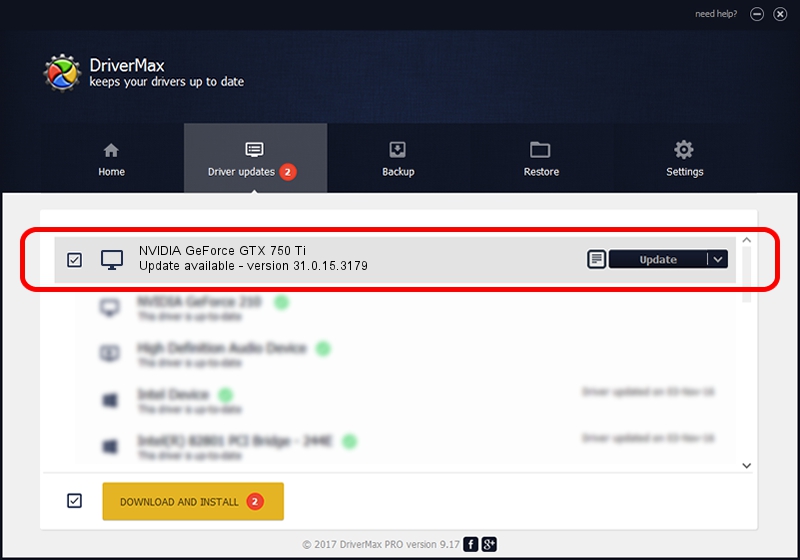Advertising seems to be blocked by your browser.
The ads help us provide this software and web site to you for free.
Please support our project by allowing our site to show ads.
Home /
Manufacturers /
NVIDIA /
NVIDIA GeForce GTX 750 Ti /
PCI/VEN_10DE&DEV_1380&SUBSYS_2B63103C /
31.0.15.3179 Apr 25, 2023
Download and install NVIDIA NVIDIA GeForce GTX 750 Ti driver
NVIDIA GeForce GTX 750 Ti is a Display Adapters hardware device. This Windows driver was developed by NVIDIA. PCI/VEN_10DE&DEV_1380&SUBSYS_2B63103C is the matching hardware id of this device.
1. Install NVIDIA NVIDIA GeForce GTX 750 Ti driver manually
- You can download from the link below the driver installer file for the NVIDIA NVIDIA GeForce GTX 750 Ti driver. The archive contains version 31.0.15.3179 dated 2023-04-25 of the driver.
- Run the driver installer file from a user account with administrative rights. If your User Access Control Service (UAC) is started please accept of the driver and run the setup with administrative rights.
- Follow the driver setup wizard, which will guide you; it should be quite easy to follow. The driver setup wizard will scan your computer and will install the right driver.
- When the operation finishes shutdown and restart your computer in order to use the updated driver. It is as simple as that to install a Windows driver!
This driver was installed by many users and received an average rating of 3.4 stars out of 76890 votes.
2. Installing the NVIDIA NVIDIA GeForce GTX 750 Ti driver using DriverMax: the easy way
The advantage of using DriverMax is that it will setup the driver for you in the easiest possible way and it will keep each driver up to date, not just this one. How can you install a driver with DriverMax? Let's take a look!
- Open DriverMax and click on the yellow button that says ~SCAN FOR DRIVER UPDATES NOW~. Wait for DriverMax to analyze each driver on your PC.
- Take a look at the list of available driver updates. Search the list until you locate the NVIDIA NVIDIA GeForce GTX 750 Ti driver. Click the Update button.
- Finished installing the driver!

Sep 22 2024 1:16AM / Written by Dan Armano for DriverMax
follow @danarm