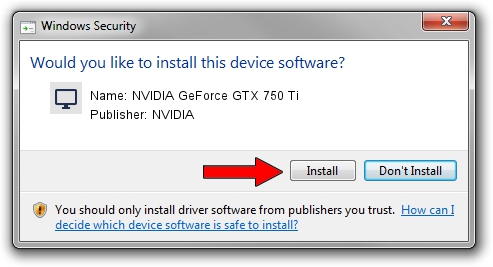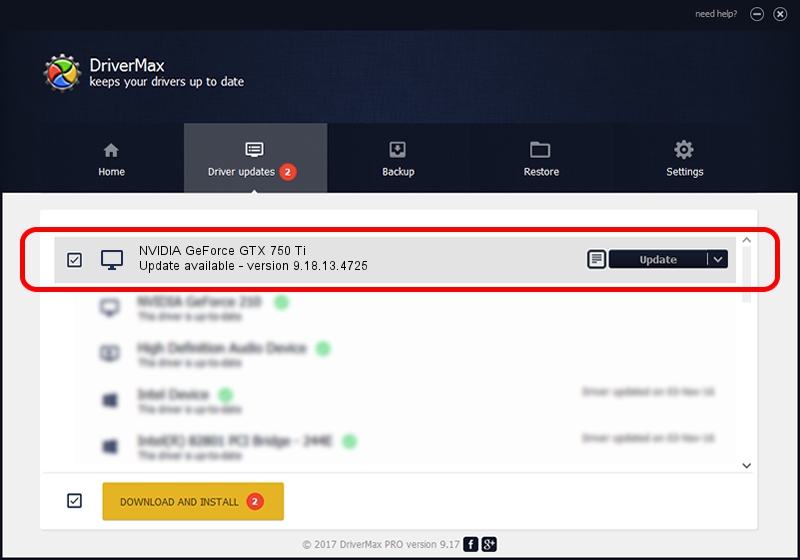Advertising seems to be blocked by your browser.
The ads help us provide this software and web site to you for free.
Please support our project by allowing our site to show ads.
Home /
Manufacturers /
NVIDIA /
NVIDIA GeForce GTX 750 Ti /
PCI/VEN_10DE&DEV_1380&SUBSYS_0996144D /
9.18.13.4725 Jan 09, 2015
NVIDIA NVIDIA GeForce GTX 750 Ti how to download and install the driver
NVIDIA GeForce GTX 750 Ti is a Display Adapters hardware device. This Windows driver was developed by NVIDIA. The hardware id of this driver is PCI/VEN_10DE&DEV_1380&SUBSYS_0996144D; this string has to match your hardware.
1. NVIDIA NVIDIA GeForce GTX 750 Ti - install the driver manually
- Download the driver setup file for NVIDIA NVIDIA GeForce GTX 750 Ti driver from the link below. This is the download link for the driver version 9.18.13.4725 dated 2015-01-09.
- Run the driver installation file from a Windows account with the highest privileges (rights). If your UAC (User Access Control) is started then you will have to accept of the driver and run the setup with administrative rights.
- Follow the driver setup wizard, which should be pretty easy to follow. The driver setup wizard will scan your PC for compatible devices and will install the driver.
- Restart your PC and enjoy the fresh driver, as you can see it was quite smple.
This driver was installed by many users and received an average rating of 3.2 stars out of 76775 votes.
2. Installing the NVIDIA NVIDIA GeForce GTX 750 Ti driver using DriverMax: the easy way
The advantage of using DriverMax is that it will setup the driver for you in the easiest possible way and it will keep each driver up to date, not just this one. How easy can you install a driver using DriverMax? Let's see!
- Open DriverMax and press on the yellow button that says ~SCAN FOR DRIVER UPDATES NOW~. Wait for DriverMax to analyze each driver on your computer.
- Take a look at the list of available driver updates. Search the list until you locate the NVIDIA NVIDIA GeForce GTX 750 Ti driver. Click the Update button.
- Finished installing the driver!

Jun 20 2016 12:48PM / Written by Daniel Statescu for DriverMax
follow @DanielStatescu