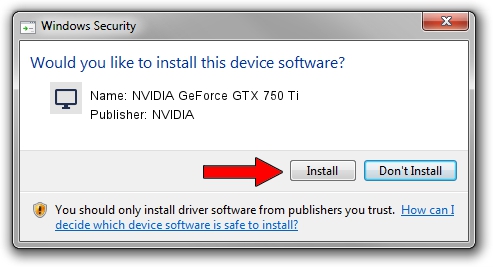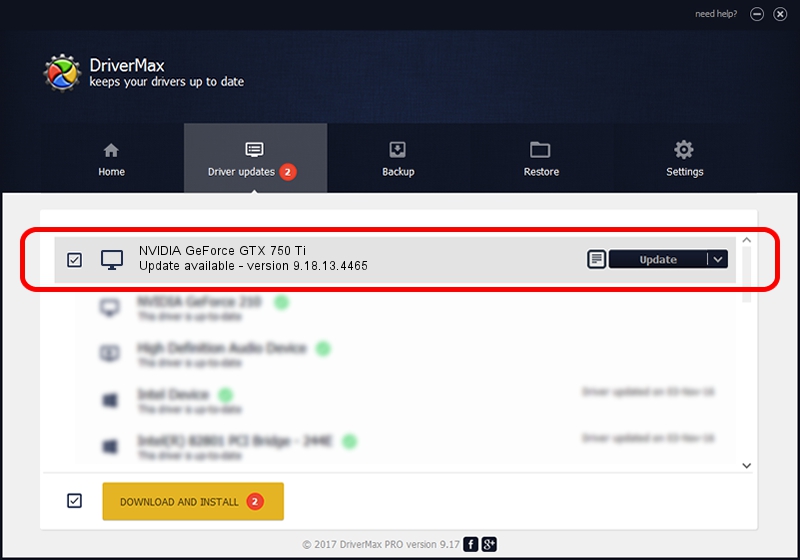Advertising seems to be blocked by your browser.
The ads help us provide this software and web site to you for free.
Please support our project by allowing our site to show ads.
Home /
Manufacturers /
NVIDIA /
NVIDIA GeForce GTX 750 Ti /
PCI/VEN_10DE&DEV_1380 /
9.18.13.4465 Nov 03, 2014
NVIDIA NVIDIA GeForce GTX 750 Ti how to download and install the driver
NVIDIA GeForce GTX 750 Ti is a Display Adapters device. The Windows version of this driver was developed by NVIDIA. The hardware id of this driver is PCI/VEN_10DE&DEV_1380; this string has to match your hardware.
1. Install NVIDIA NVIDIA GeForce GTX 750 Ti driver manually
- You can download from the link below the driver setup file for the NVIDIA NVIDIA GeForce GTX 750 Ti driver. The archive contains version 9.18.13.4465 dated 2014-11-03 of the driver.
- Run the driver installer file from a user account with administrative rights. If your UAC (User Access Control) is running please confirm the installation of the driver and run the setup with administrative rights.
- Follow the driver setup wizard, which will guide you; it should be quite easy to follow. The driver setup wizard will analyze your PC and will install the right driver.
- When the operation finishes restart your computer in order to use the updated driver. It is as simple as that to install a Windows driver!
This driver was installed by many users and received an average rating of 3.1 stars out of 4830 votes.
2. Installing the NVIDIA NVIDIA GeForce GTX 750 Ti driver using DriverMax: the easy way
The most important advantage of using DriverMax is that it will install the driver for you in just a few seconds and it will keep each driver up to date. How easy can you install a driver with DriverMax? Let's take a look!
- Open DriverMax and push on the yellow button named ~SCAN FOR DRIVER UPDATES NOW~. Wait for DriverMax to analyze each driver on your PC.
- Take a look at the list of available driver updates. Search the list until you find the NVIDIA NVIDIA GeForce GTX 750 Ti driver. Click the Update button.
- That's all, the driver is now installed!

Jun 20 2016 12:48PM / Written by Daniel Statescu for DriverMax
follow @DanielStatescu