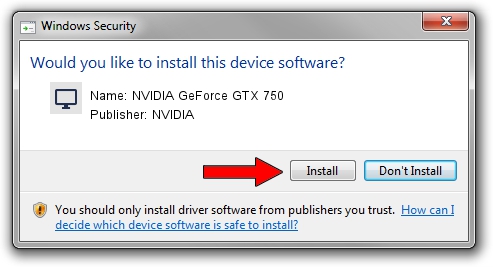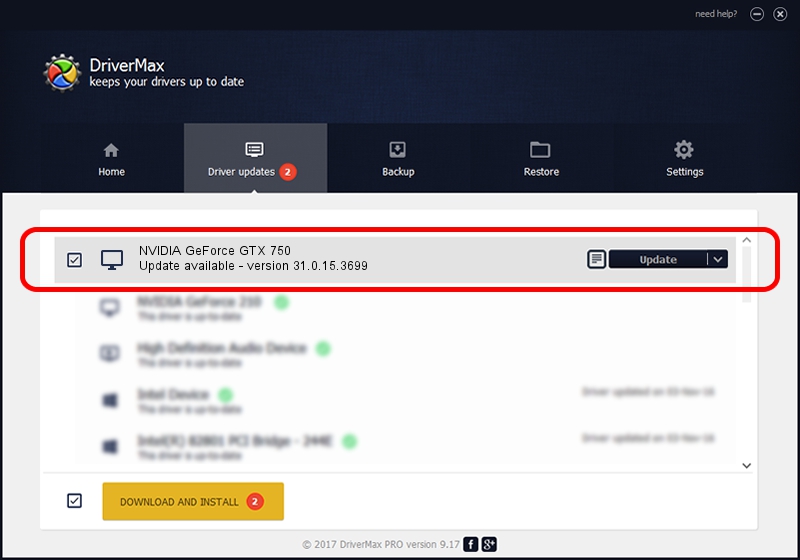Advertising seems to be blocked by your browser.
The ads help us provide this software and web site to you for free.
Please support our project by allowing our site to show ads.
Home /
Manufacturers /
NVIDIA /
NVIDIA GeForce GTX 750 /
PCI/VEN_10DE&DEV_1381&SUBSYS_079A1028 /
31.0.15.3699 Aug 04, 2023
NVIDIA NVIDIA GeForce GTX 750 - two ways of downloading and installing the driver
NVIDIA GeForce GTX 750 is a Display Adapters device. This Windows driver was developed by NVIDIA. The hardware id of this driver is PCI/VEN_10DE&DEV_1381&SUBSYS_079A1028; this string has to match your hardware.
1. Manually install NVIDIA NVIDIA GeForce GTX 750 driver
- You can download from the link below the driver installer file for the NVIDIA NVIDIA GeForce GTX 750 driver. The archive contains version 31.0.15.3699 released on 2023-08-04 of the driver.
- Start the driver installer file from a user account with administrative rights. If your User Access Control (UAC) is running please accept of the driver and run the setup with administrative rights.
- Follow the driver installation wizard, which will guide you; it should be pretty easy to follow. The driver installation wizard will analyze your computer and will install the right driver.
- When the operation finishes restart your PC in order to use the updated driver. As you can see it was quite smple to install a Windows driver!
This driver was rated with an average of 3 stars by 90948 users.
2. How to install NVIDIA NVIDIA GeForce GTX 750 driver using DriverMax
The most important advantage of using DriverMax is that it will install the driver for you in just a few seconds and it will keep each driver up to date, not just this one. How easy can you install a driver using DriverMax? Let's see!
- Start DriverMax and click on the yellow button that says ~SCAN FOR DRIVER UPDATES NOW~. Wait for DriverMax to scan and analyze each driver on your PC.
- Take a look at the list of available driver updates. Scroll the list down until you find the NVIDIA NVIDIA GeForce GTX 750 driver. Click the Update button.
- Finished installing the driver!

Sep 26 2024 9:34AM / Written by Dan Armano for DriverMax
follow @danarm