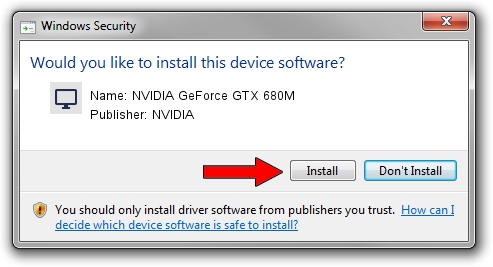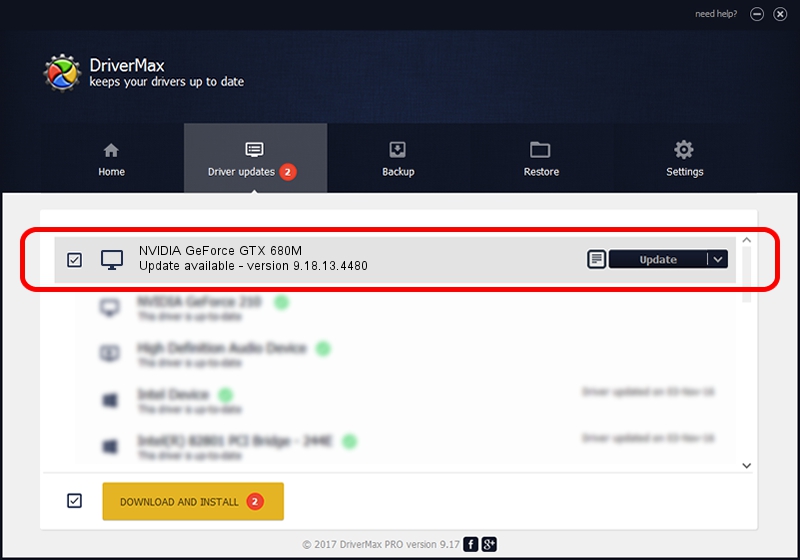Advertising seems to be blocked by your browser.
The ads help us provide this software and web site to you for free.
Please support our project by allowing our site to show ads.
Home /
Manufacturers /
NVIDIA /
NVIDIA GeForce GTX 680M /
PCI/VEN_10DE&DEV_11A0&SUBSYS_05501028 /
9.18.13.4480 Nov 20, 2014
NVIDIA NVIDIA GeForce GTX 680M driver download and installation
NVIDIA GeForce GTX 680M is a Display Adapters hardware device. This driver was developed by NVIDIA. The hardware id of this driver is PCI/VEN_10DE&DEV_11A0&SUBSYS_05501028.
1. Manually install NVIDIA NVIDIA GeForce GTX 680M driver
- Download the setup file for NVIDIA NVIDIA GeForce GTX 680M driver from the link below. This is the download link for the driver version 9.18.13.4480 released on 2014-11-20.
- Start the driver setup file from a Windows account with the highest privileges (rights). If your User Access Control Service (UAC) is running then you will have to confirm the installation of the driver and run the setup with administrative rights.
- Go through the driver installation wizard, which should be pretty straightforward. The driver installation wizard will scan your PC for compatible devices and will install the driver.
- Shutdown and restart your computer and enjoy the fresh driver, it is as simple as that.
This driver received an average rating of 3.8 stars out of 41372 votes.
2. Using DriverMax to install NVIDIA NVIDIA GeForce GTX 680M driver
The advantage of using DriverMax is that it will setup the driver for you in just a few seconds and it will keep each driver up to date, not just this one. How easy can you install a driver using DriverMax? Let's see!
- Open DriverMax and click on the yellow button named ~SCAN FOR DRIVER UPDATES NOW~. Wait for DriverMax to scan and analyze each driver on your computer.
- Take a look at the list of available driver updates. Scroll the list down until you locate the NVIDIA NVIDIA GeForce GTX 680M driver. Click on Update.
- That's it, you installed your first driver!

Jun 20 2016 12:48PM / Written by Andreea Kartman for DriverMax
follow @DeeaKartman