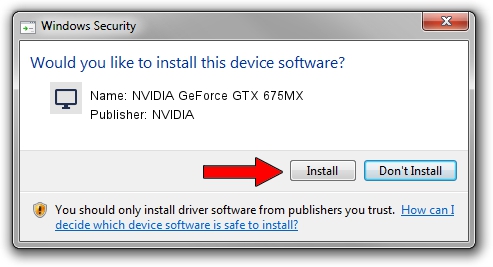Advertising seems to be blocked by your browser.
The ads help us provide this software and web site to you for free.
Please support our project by allowing our site to show ads.
Home /
Manufacturers /
NVIDIA /
NVIDIA GeForce GTX 675MX /
PCI/VEN_10DE&DEV_11A7&SUBSYS_71021558 /
9.18.13.3750 Mar 27, 2014
NVIDIA NVIDIA GeForce GTX 675MX - two ways of downloading and installing the driver
NVIDIA GeForce GTX 675MX is a Display Adapters hardware device. This Windows driver was developed by NVIDIA. In order to make sure you are downloading the exact right driver the hardware id is PCI/VEN_10DE&DEV_11A7&SUBSYS_71021558.
1. How to manually install NVIDIA NVIDIA GeForce GTX 675MX driver
- You can download from the link below the driver setup file for the NVIDIA NVIDIA GeForce GTX 675MX driver. The archive contains version 9.18.13.3750 dated 2014-03-27 of the driver.
- Run the driver installer file from a user account with administrative rights. If your UAC (User Access Control) is started please accept of the driver and run the setup with administrative rights.
- Go through the driver installation wizard, which will guide you; it should be quite easy to follow. The driver installation wizard will scan your PC and will install the right driver.
- When the operation finishes restart your computer in order to use the updated driver. As you can see it was quite smple to install a Windows driver!
Driver rating 3.5 stars out of 83803 votes.
2. Installing the NVIDIA NVIDIA GeForce GTX 675MX driver using DriverMax: the easy way
The most important advantage of using DriverMax is that it will setup the driver for you in the easiest possible way and it will keep each driver up to date, not just this one. How can you install a driver using DriverMax? Let's see!
- Start DriverMax and press on the yellow button named ~SCAN FOR DRIVER UPDATES NOW~. Wait for DriverMax to analyze each driver on your PC.
- Take a look at the list of available driver updates. Scroll the list down until you locate the NVIDIA NVIDIA GeForce GTX 675MX driver. Click the Update button.
- That's it, you installed your first driver!

Jul 17 2016 4:34AM / Written by Daniel Statescu for DriverMax
follow @DanielStatescu