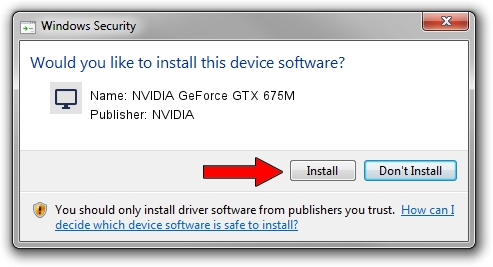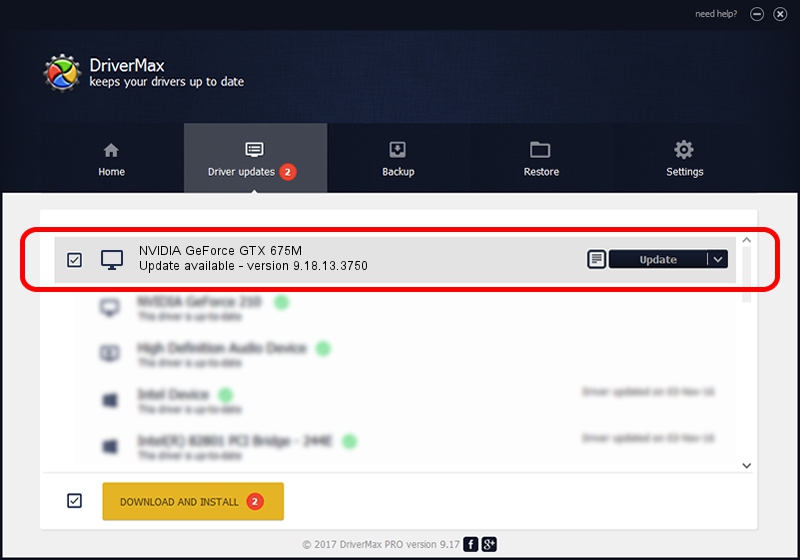Advertising seems to be blocked by your browser.
The ads help us provide this software and web site to you for free.
Please support our project by allowing our site to show ads.
Home /
Manufacturers /
NVIDIA /
NVIDIA GeForce GTX 675M /
PCI/VEN_10DE&DEV_1212&SUBSYS_71021558 /
9.18.13.3750 Mar 27, 2014
Download and install NVIDIA NVIDIA GeForce GTX 675M driver
NVIDIA GeForce GTX 675M is a Display Adapters device. This Windows driver was developed by NVIDIA. In order to make sure you are downloading the exact right driver the hardware id is PCI/VEN_10DE&DEV_1212&SUBSYS_71021558.
1. How to manually install NVIDIA NVIDIA GeForce GTX 675M driver
- You can download from the link below the driver setup file for the NVIDIA NVIDIA GeForce GTX 675M driver. The archive contains version 9.18.13.3750 released on 2014-03-27 of the driver.
- Start the driver installer file from a user account with administrative rights. If your UAC (User Access Control) is started please accept of the driver and run the setup with administrative rights.
- Go through the driver setup wizard, which will guide you; it should be quite easy to follow. The driver setup wizard will scan your PC and will install the right driver.
- When the operation finishes restart your computer in order to use the updated driver. As you can see it was quite smple to install a Windows driver!
This driver received an average rating of 3.2 stars out of 97758 votes.
2. The easy way: using DriverMax to install NVIDIA NVIDIA GeForce GTX 675M driver
The most important advantage of using DriverMax is that it will setup the driver for you in the easiest possible way and it will keep each driver up to date, not just this one. How can you install a driver with DriverMax? Let's see!
- Open DriverMax and press on the yellow button that says ~SCAN FOR DRIVER UPDATES NOW~. Wait for DriverMax to analyze each driver on your computer.
- Take a look at the list of available driver updates. Search the list until you find the NVIDIA NVIDIA GeForce GTX 675M driver. Click the Update button.
- Finished installing the driver!

Jul 17 2016 8:42PM / Written by Daniel Statescu for DriverMax
follow @DanielStatescu