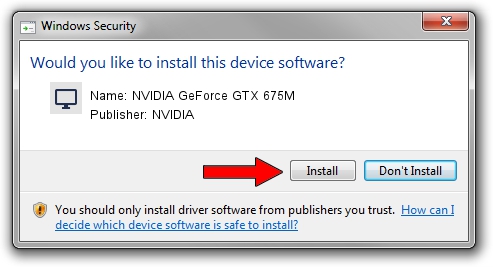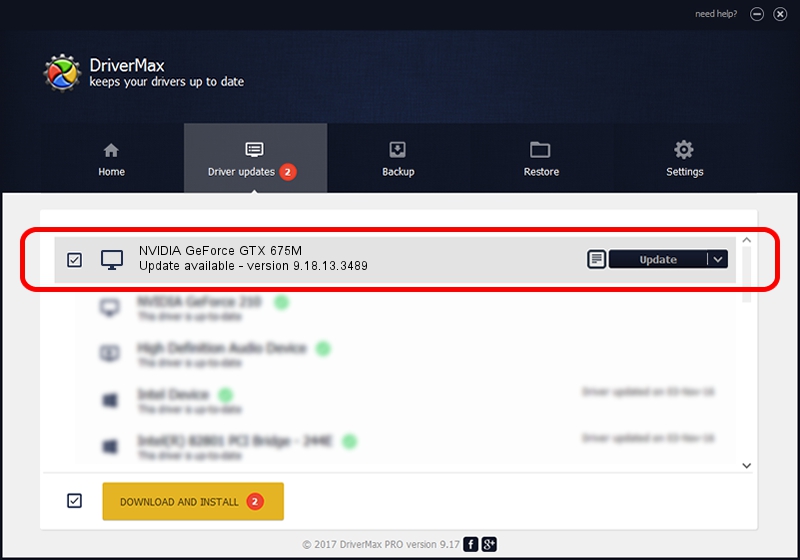Advertising seems to be blocked by your browser.
The ads help us provide this software and web site to you for free.
Please support our project by allowing our site to show ads.
Home /
Manufacturers /
NVIDIA /
NVIDIA GeForce GTX 675M /
PCI/VEN_10DE&DEV_1212&SUBSYS_51051558 /
9.18.13.3489 Feb 08, 2014
Driver for NVIDIA NVIDIA GeForce GTX 675M - downloading and installing it
NVIDIA GeForce GTX 675M is a Display Adapters device. The Windows version of this driver was developed by NVIDIA. In order to make sure you are downloading the exact right driver the hardware id is PCI/VEN_10DE&DEV_1212&SUBSYS_51051558.
1. NVIDIA NVIDIA GeForce GTX 675M - install the driver manually
- Download the driver setup file for NVIDIA NVIDIA GeForce GTX 675M driver from the location below. This download link is for the driver version 9.18.13.3489 released on 2014-02-08.
- Start the driver installation file from a Windows account with administrative rights. If your User Access Control Service (UAC) is running then you will have to confirm the installation of the driver and run the setup with administrative rights.
- Go through the driver setup wizard, which should be pretty easy to follow. The driver setup wizard will analyze your PC for compatible devices and will install the driver.
- Restart your computer and enjoy the fresh driver, it is as simple as that.
This driver was rated with an average of 3.1 stars by 35828 users.
2. How to install NVIDIA NVIDIA GeForce GTX 675M driver using DriverMax
The most important advantage of using DriverMax is that it will install the driver for you in the easiest possible way and it will keep each driver up to date. How easy can you install a driver with DriverMax? Let's follow a few steps!
- Open DriverMax and press on the yellow button that says ~SCAN FOR DRIVER UPDATES NOW~. Wait for DriverMax to analyze each driver on your computer.
- Take a look at the list of available driver updates. Search the list until you locate the NVIDIA NVIDIA GeForce GTX 675M driver. Click the Update button.
- Finished installing the driver!

Jul 28 2016 2:36AM / Written by Dan Armano for DriverMax
follow @danarm