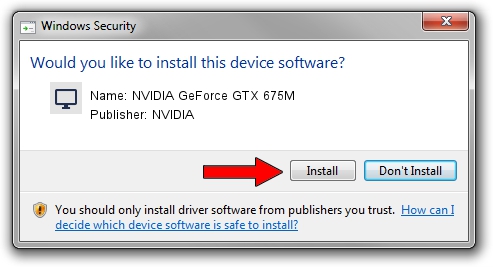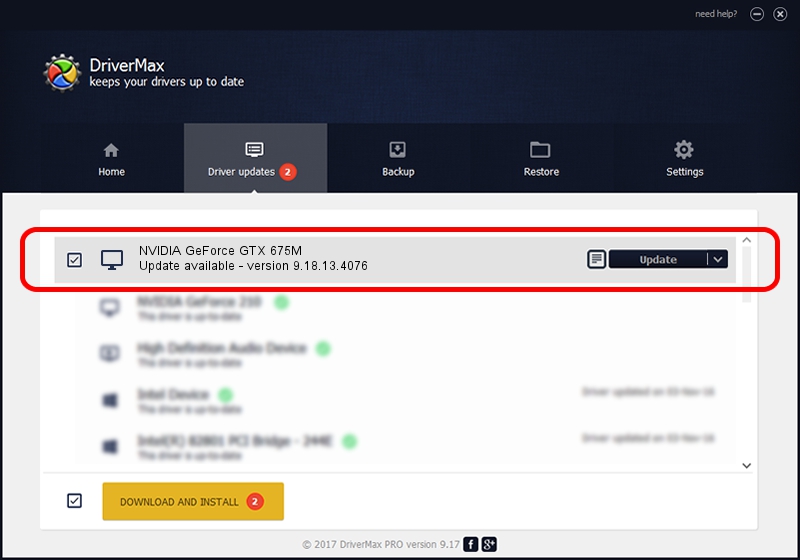Advertising seems to be blocked by your browser.
The ads help us provide this software and web site to you for free.
Please support our project by allowing our site to show ads.
Home /
Manufacturers /
NVIDIA /
NVIDIA GeForce GTX 675M /
PCI/VEN_10DE&DEV_1212&SUBSYS_10CB1462 /
9.18.13.4076 Aug 26, 2014
NVIDIA NVIDIA GeForce GTX 675M how to download and install the driver
NVIDIA GeForce GTX 675M is a Display Adapters device. The Windows version of this driver was developed by NVIDIA. In order to make sure you are downloading the exact right driver the hardware id is PCI/VEN_10DE&DEV_1212&SUBSYS_10CB1462.
1. Install NVIDIA NVIDIA GeForce GTX 675M driver manually
- You can download from the link below the driver installer file for the NVIDIA NVIDIA GeForce GTX 675M driver. The archive contains version 9.18.13.4076 released on 2014-08-26 of the driver.
- Run the driver installer file from a user account with administrative rights. If your User Access Control Service (UAC) is enabled please accept of the driver and run the setup with administrative rights.
- Follow the driver installation wizard, which will guide you; it should be pretty easy to follow. The driver installation wizard will analyze your PC and will install the right driver.
- When the operation finishes shutdown and restart your computer in order to use the updated driver. It is as simple as that to install a Windows driver!
This driver received an average rating of 3.7 stars out of 53817 votes.
2. Using DriverMax to install NVIDIA NVIDIA GeForce GTX 675M driver
The advantage of using DriverMax is that it will install the driver for you in the easiest possible way and it will keep each driver up to date. How can you install a driver using DriverMax? Let's take a look!
- Open DriverMax and press on the yellow button named ~SCAN FOR DRIVER UPDATES NOW~. Wait for DriverMax to analyze each driver on your computer.
- Take a look at the list of available driver updates. Search the list until you locate the NVIDIA NVIDIA GeForce GTX 675M driver. Click on Update.
- Finished installing the driver!