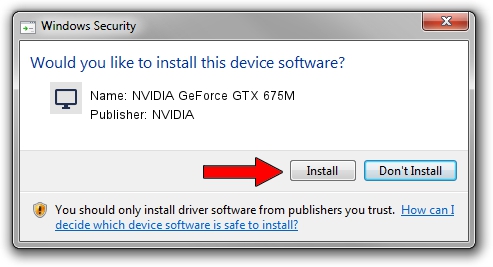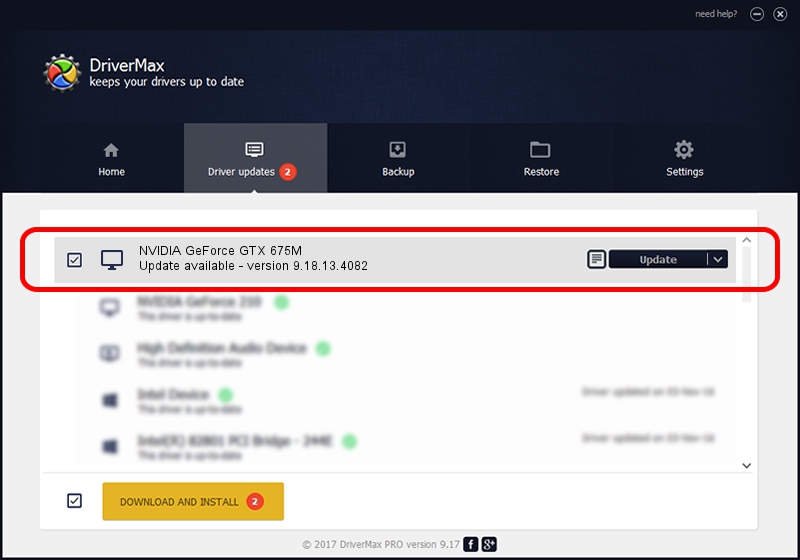Advertising seems to be blocked by your browser.
The ads help us provide this software and web site to you for free.
Please support our project by allowing our site to show ads.
Home /
Manufacturers /
NVIDIA /
NVIDIA GeForce GTX 675M /
PCI/VEN_10DE&DEV_1212&SUBSYS_05801028 /
9.18.13.4082 Sep 10, 2014
Download and install NVIDIA NVIDIA GeForce GTX 675M driver
NVIDIA GeForce GTX 675M is a Display Adapters device. The Windows version of this driver was developed by NVIDIA. The hardware id of this driver is PCI/VEN_10DE&DEV_1212&SUBSYS_05801028.
1. NVIDIA NVIDIA GeForce GTX 675M - install the driver manually
- Download the setup file for NVIDIA NVIDIA GeForce GTX 675M driver from the link below. This is the download link for the driver version 9.18.13.4082 dated 2014-09-10.
- Run the driver setup file from a Windows account with the highest privileges (rights). If your User Access Control Service (UAC) is running then you will have to confirm the installation of the driver and run the setup with administrative rights.
- Go through the driver setup wizard, which should be pretty straightforward. The driver setup wizard will analyze your PC for compatible devices and will install the driver.
- Restart your computer and enjoy the updated driver, as you can see it was quite smple.
This driver received an average rating of 3.3 stars out of 27411 votes.
2. The easy way: using DriverMax to install NVIDIA NVIDIA GeForce GTX 675M driver
The most important advantage of using DriverMax is that it will setup the driver for you in the easiest possible way and it will keep each driver up to date. How easy can you install a driver using DriverMax? Let's follow a few steps!
- Open DriverMax and push on the yellow button that says ~SCAN FOR DRIVER UPDATES NOW~. Wait for DriverMax to scan and analyze each driver on your computer.
- Take a look at the list of driver updates. Search the list until you locate the NVIDIA NVIDIA GeForce GTX 675M driver. Click the Update button.
- That's all, the driver is now installed!

Jun 20 2016 12:48PM / Written by Dan Armano for DriverMax
follow @danarm