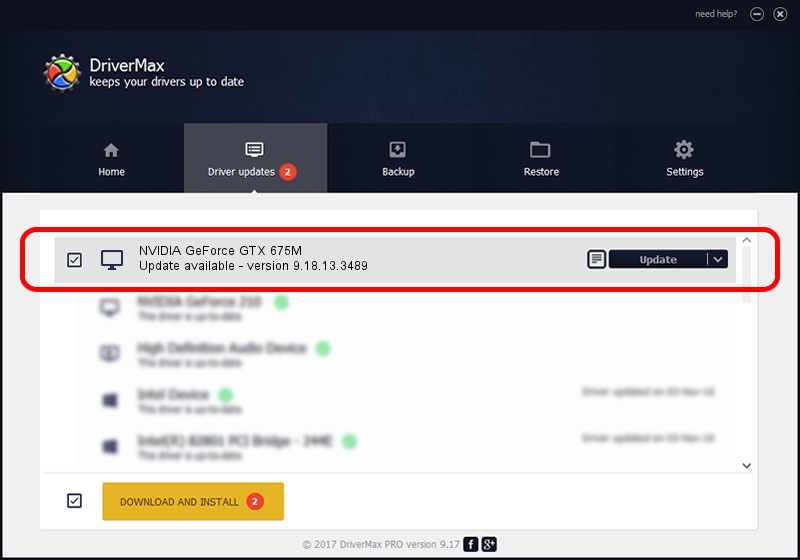Advertising seems to be blocked by your browser.
The ads help us provide this software and web site to you for free.
Please support our project by allowing our site to show ads.
Home /
Manufacturers /
NVIDIA /
NVIDIA GeForce GTX 675M /
PCI/VEN_10DE&DEV_1212&SUBSYS_05501028 /
9.18.13.3489 Feb 08, 2014
NVIDIA NVIDIA GeForce GTX 675M - two ways of downloading and installing the driver
NVIDIA GeForce GTX 675M is a Display Adapters hardware device. The Windows version of this driver was developed by NVIDIA. In order to make sure you are downloading the exact right driver the hardware id is PCI/VEN_10DE&DEV_1212&SUBSYS_05501028.
1. NVIDIA NVIDIA GeForce GTX 675M - install the driver manually
- Download the driver setup file for NVIDIA NVIDIA GeForce GTX 675M driver from the location below. This is the download link for the driver version 9.18.13.3489 released on 2014-02-08.
- Run the driver setup file from a Windows account with administrative rights. If your User Access Control (UAC) is started then you will have to confirm the installation of the driver and run the setup with administrative rights.
- Go through the driver installation wizard, which should be quite easy to follow. The driver installation wizard will analyze your PC for compatible devices and will install the driver.
- Shutdown and restart your PC and enjoy the new driver, as you can see it was quite smple.
This driver was rated with an average of 3.3 stars by 87063 users.
2. How to install NVIDIA NVIDIA GeForce GTX 675M driver using DriverMax
The advantage of using DriverMax is that it will install the driver for you in the easiest possible way and it will keep each driver up to date, not just this one. How can you install a driver using DriverMax? Let's follow a few steps!
- Open DriverMax and push on the yellow button named ~SCAN FOR DRIVER UPDATES NOW~. Wait for DriverMax to scan and analyze each driver on your PC.
- Take a look at the list of detected driver updates. Search the list until you locate the NVIDIA NVIDIA GeForce GTX 675M driver. Click the Update button.
- That's it, you installed your first driver!

Jul 26 2016 1:05PM / Written by Daniel Statescu for DriverMax
follow @DanielStatescu