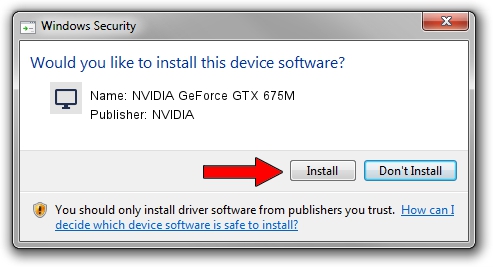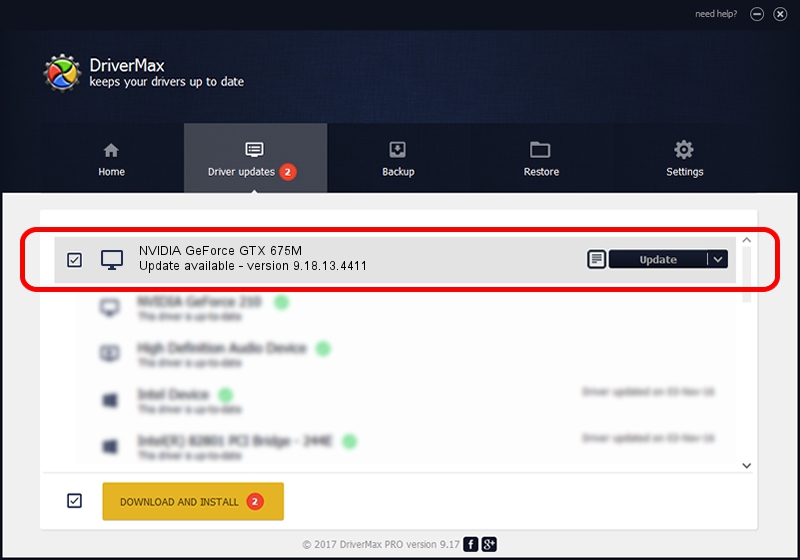Advertising seems to be blocked by your browser.
The ads help us provide this software and web site to you for free.
Please support our project by allowing our site to show ads.
Home /
Manufacturers /
NVIDIA /
NVIDIA GeForce GTX 675M /
PCI/VEN_10DE&DEV_1212&SUBSYS_02711558 /
9.18.13.4411 Sep 13, 2014
NVIDIA NVIDIA GeForce GTX 675M - two ways of downloading and installing the driver
NVIDIA GeForce GTX 675M is a Display Adapters device. The Windows version of this driver was developed by NVIDIA. The hardware id of this driver is PCI/VEN_10DE&DEV_1212&SUBSYS_02711558; this string has to match your hardware.
1. NVIDIA NVIDIA GeForce GTX 675M - install the driver manually
- Download the setup file for NVIDIA NVIDIA GeForce GTX 675M driver from the location below. This is the download link for the driver version 9.18.13.4411 dated 2014-09-13.
- Run the driver setup file from a Windows account with administrative rights. If your User Access Control Service (UAC) is enabled then you will have to accept of the driver and run the setup with administrative rights.
- Follow the driver installation wizard, which should be pretty easy to follow. The driver installation wizard will scan your PC for compatible devices and will install the driver.
- Restart your computer and enjoy the new driver, as you can see it was quite smple.
This driver was rated with an average of 3.4 stars by 87881 users.
2. How to use DriverMax to install NVIDIA NVIDIA GeForce GTX 675M driver
The advantage of using DriverMax is that it will setup the driver for you in the easiest possible way and it will keep each driver up to date. How easy can you install a driver with DriverMax? Let's follow a few steps!
- Start DriverMax and press on the yellow button that says ~SCAN FOR DRIVER UPDATES NOW~. Wait for DriverMax to analyze each driver on your PC.
- Take a look at the list of driver updates. Search the list until you find the NVIDIA NVIDIA GeForce GTX 675M driver. Click the Update button.
- That's it, you installed your first driver!

Jun 22 2016 6:41PM / Written by Andreea Kartman for DriverMax
follow @DeeaKartman