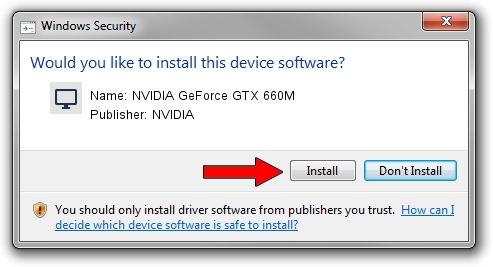Advertising seems to be blocked by your browser.
The ads help us provide this software and web site to you for free.
Please support our project by allowing our site to show ads.
Home /
Manufacturers /
NVIDIA /
NVIDIA GeForce GTX 660M /
PCI/VEN_10DE&DEV_0FD4&SUBSYS_37001558 /
9.18.13.3788 May 19, 2014
NVIDIA NVIDIA GeForce GTX 660M how to download and install the driver
NVIDIA GeForce GTX 660M is a Display Adapters device. The Windows version of this driver was developed by NVIDIA. The hardware id of this driver is PCI/VEN_10DE&DEV_0FD4&SUBSYS_37001558; this string has to match your hardware.
1. How to manually install NVIDIA NVIDIA GeForce GTX 660M driver
- Download the setup file for NVIDIA NVIDIA GeForce GTX 660M driver from the link below. This download link is for the driver version 9.18.13.3788 released on 2014-05-19.
- Start the driver setup file from a Windows account with administrative rights. If your User Access Control Service (UAC) is started then you will have to confirm the installation of the driver and run the setup with administrative rights.
- Go through the driver installation wizard, which should be quite easy to follow. The driver installation wizard will scan your PC for compatible devices and will install the driver.
- Shutdown and restart your computer and enjoy the new driver, as you can see it was quite smple.
Driver rating 3.4 stars out of 19045 votes.
2. Installing the NVIDIA NVIDIA GeForce GTX 660M driver using DriverMax: the easy way
The most important advantage of using DriverMax is that it will install the driver for you in the easiest possible way and it will keep each driver up to date, not just this one. How easy can you install a driver using DriverMax? Let's follow a few steps!
- Open DriverMax and push on the yellow button that says ~SCAN FOR DRIVER UPDATES NOW~. Wait for DriverMax to scan and analyze each driver on your computer.
- Take a look at the list of driver updates. Scroll the list down until you locate the NVIDIA NVIDIA GeForce GTX 660M driver. Click the Update button.
- Finished installing the driver!

Jul 1 2016 5:45AM / Written by Andreea Kartman for DriverMax
follow @DeeaKartman