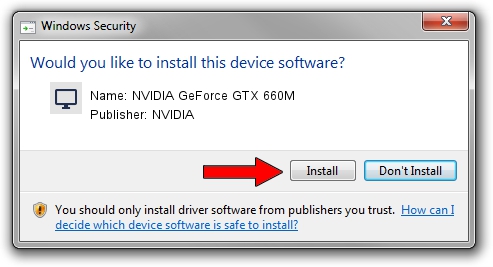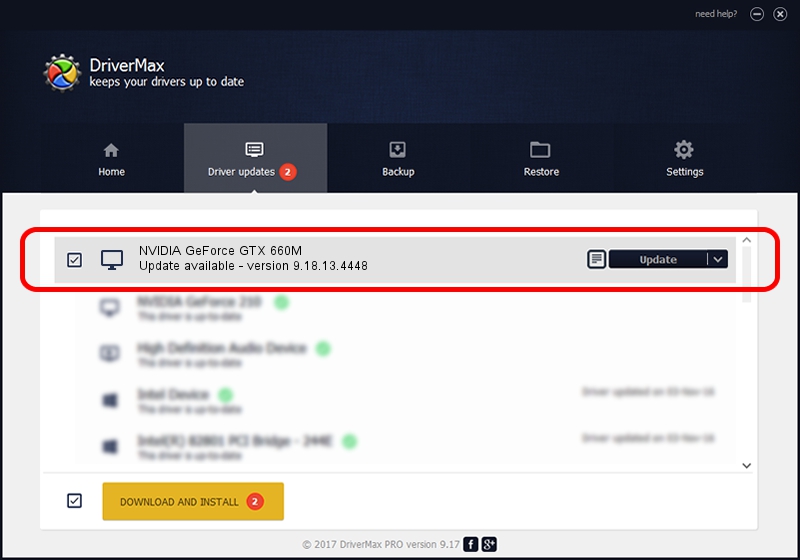Advertising seems to be blocked by your browser.
The ads help us provide this software and web site to you for free.
Please support our project by allowing our site to show ads.
Home /
Manufacturers /
NVIDIA /
NVIDIA GeForce GTX 660M /
PCI/VEN_10DE&DEV_0FD4&SUBSYS_10D71462 /
9.18.13.4448 Oct 16, 2014
Driver for NVIDIA NVIDIA GeForce GTX 660M - downloading and installing it
NVIDIA GeForce GTX 660M is a Display Adapters hardware device. The developer of this driver was NVIDIA. The hardware id of this driver is PCI/VEN_10DE&DEV_0FD4&SUBSYS_10D71462.
1. NVIDIA NVIDIA GeForce GTX 660M - install the driver manually
- You can download from the link below the driver setup file for the NVIDIA NVIDIA GeForce GTX 660M driver. The archive contains version 9.18.13.4448 released on 2014-10-16 of the driver.
- Run the driver installer file from a user account with administrative rights. If your UAC (User Access Control) is enabled please confirm the installation of the driver and run the setup with administrative rights.
- Go through the driver setup wizard, which will guide you; it should be pretty easy to follow. The driver setup wizard will scan your PC and will install the right driver.
- When the operation finishes restart your PC in order to use the updated driver. As you can see it was quite smple to install a Windows driver!
This driver was installed by many users and received an average rating of 3 stars out of 21487 votes.
2. Installing the NVIDIA NVIDIA GeForce GTX 660M driver using DriverMax: the easy way
The most important advantage of using DriverMax is that it will setup the driver for you in the easiest possible way and it will keep each driver up to date. How can you install a driver using DriverMax? Let's see!
- Open DriverMax and push on the yellow button that says ~SCAN FOR DRIVER UPDATES NOW~. Wait for DriverMax to scan and analyze each driver on your computer.
- Take a look at the list of detected driver updates. Search the list until you find the NVIDIA NVIDIA GeForce GTX 660M driver. Click the Update button.
- That's all, the driver is now installed!