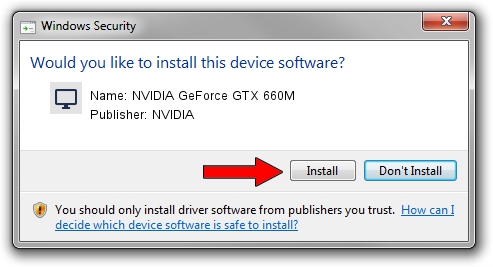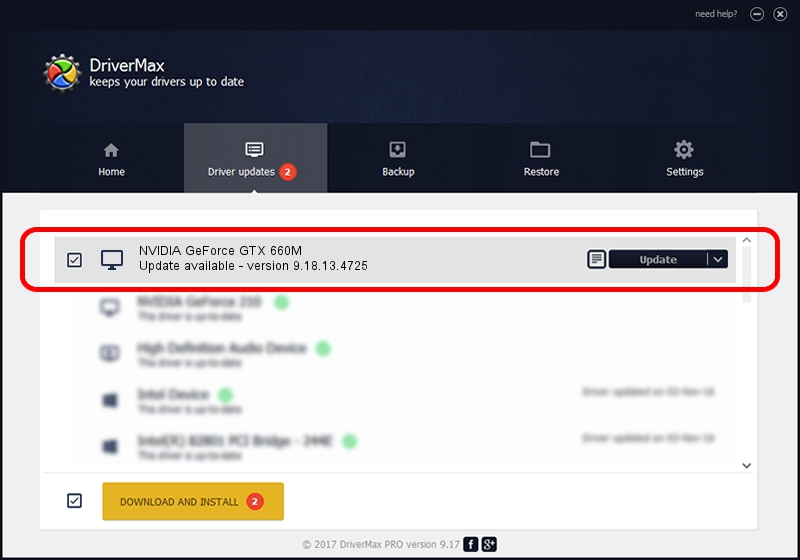Advertising seems to be blocked by your browser.
The ads help us provide this software and web site to you for free.
Please support our project by allowing our site to show ads.
Home /
Manufacturers /
NVIDIA /
NVIDIA GeForce GTX 660M /
PCI/VEN_10DE&DEV_0FD4&SUBSYS_05501028 /
9.18.13.4725 Jan 09, 2015
Download and install NVIDIA NVIDIA GeForce GTX 660M driver
NVIDIA GeForce GTX 660M is a Display Adapters device. This Windows driver was developed by NVIDIA. The hardware id of this driver is PCI/VEN_10DE&DEV_0FD4&SUBSYS_05501028; this string has to match your hardware.
1. NVIDIA NVIDIA GeForce GTX 660M - install the driver manually
- You can download from the link below the driver setup file for the NVIDIA NVIDIA GeForce GTX 660M driver. The archive contains version 9.18.13.4725 released on 2015-01-09 of the driver.
- Run the driver installer file from a user account with the highest privileges (rights). If your User Access Control (UAC) is started please accept of the driver and run the setup with administrative rights.
- Go through the driver installation wizard, which will guide you; it should be pretty easy to follow. The driver installation wizard will analyze your computer and will install the right driver.
- When the operation finishes shutdown and restart your computer in order to use the updated driver. As you can see it was quite smple to install a Windows driver!
This driver was rated with an average of 3.2 stars by 12665 users.
2. How to install NVIDIA NVIDIA GeForce GTX 660M driver using DriverMax
The advantage of using DriverMax is that it will install the driver for you in the easiest possible way and it will keep each driver up to date, not just this one. How can you install a driver using DriverMax? Let's take a look!
- Open DriverMax and push on the yellow button named ~SCAN FOR DRIVER UPDATES NOW~. Wait for DriverMax to analyze each driver on your computer.
- Take a look at the list of available driver updates. Scroll the list down until you find the NVIDIA NVIDIA GeForce GTX 660M driver. Click the Update button.
- That's all, the driver is now installed!

Jun 20 2016 12:48PM / Written by Daniel Statescu for DriverMax
follow @DanielStatescu