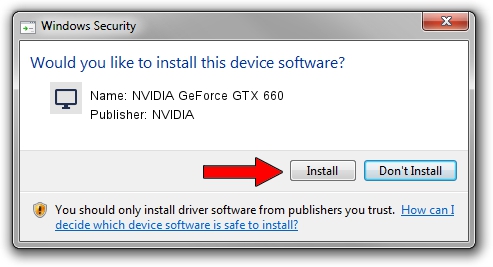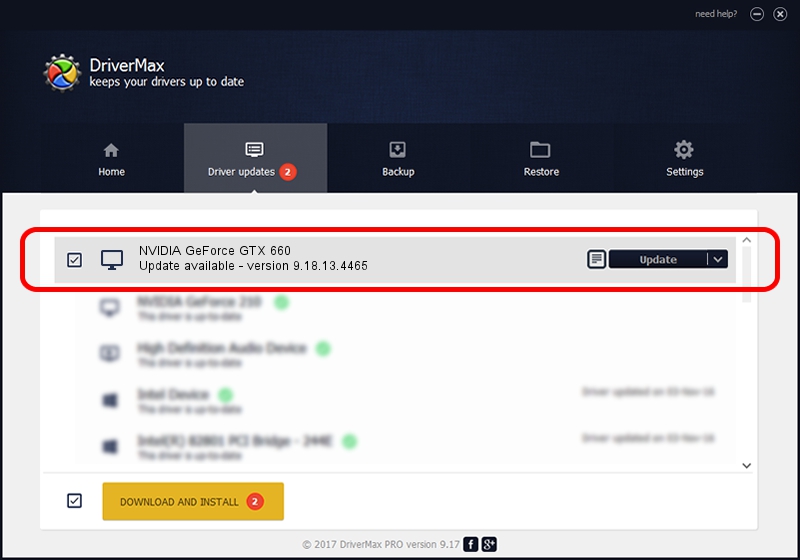Advertising seems to be blocked by your browser.
The ads help us provide this software and web site to you for free.
Please support our project by allowing our site to show ads.
Home /
Manufacturers /
NVIDIA /
NVIDIA GeForce GTX 660 /
PCI/VEN_10DE&DEV_11C0&SUBSYS_068B1028 /
9.18.13.4465 Nov 03, 2014
Driver for NVIDIA NVIDIA GeForce GTX 660 - downloading and installing it
NVIDIA GeForce GTX 660 is a Display Adapters hardware device. This Windows driver was developed by NVIDIA. PCI/VEN_10DE&DEV_11C0&SUBSYS_068B1028 is the matching hardware id of this device.
1. How to manually install NVIDIA NVIDIA GeForce GTX 660 driver
- You can download from the link below the driver installer file for the NVIDIA NVIDIA GeForce GTX 660 driver. The archive contains version 9.18.13.4465 released on 2014-11-03 of the driver.
- Start the driver installer file from a user account with the highest privileges (rights). If your User Access Control (UAC) is started please accept of the driver and run the setup with administrative rights.
- Follow the driver installation wizard, which will guide you; it should be quite easy to follow. The driver installation wizard will scan your PC and will install the right driver.
- When the operation finishes shutdown and restart your computer in order to use the updated driver. As you can see it was quite smple to install a Windows driver!
This driver received an average rating of 3.8 stars out of 98374 votes.
2. The easy way: using DriverMax to install NVIDIA NVIDIA GeForce GTX 660 driver
The most important advantage of using DriverMax is that it will setup the driver for you in just a few seconds and it will keep each driver up to date. How can you install a driver using DriverMax? Let's take a look!
- Start DriverMax and click on the yellow button named ~SCAN FOR DRIVER UPDATES NOW~. Wait for DriverMax to analyze each driver on your computer.
- Take a look at the list of available driver updates. Search the list until you locate the NVIDIA NVIDIA GeForce GTX 660 driver. Click on Update.
- Finished installing the driver!

Jun 20 2016 12:48PM / Written by Andreea Kartman for DriverMax
follow @DeeaKartman