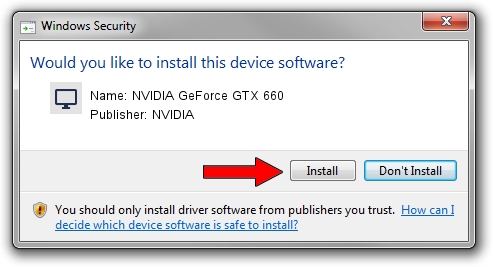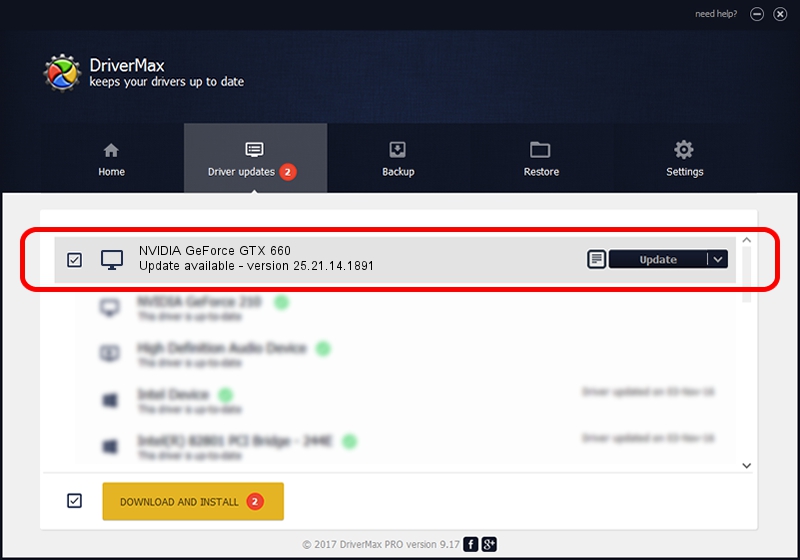Advertising seems to be blocked by your browser.
The ads help us provide this software and web site to you for free.
Please support our project by allowing our site to show ads.
Home /
Manufacturers /
NVIDIA /
NVIDIA GeForce GTX 660 /
PCI/VEN_10DE&DEV_1185&SUBSYS_28411462 /
25.21.14.1891 Feb 06, 2019
NVIDIA NVIDIA GeForce GTX 660 how to download and install the driver
NVIDIA GeForce GTX 660 is a Display Adapters hardware device. This driver was developed by NVIDIA. The hardware id of this driver is PCI/VEN_10DE&DEV_1185&SUBSYS_28411462; this string has to match your hardware.
1. Install NVIDIA NVIDIA GeForce GTX 660 driver manually
- Download the setup file for NVIDIA NVIDIA GeForce GTX 660 driver from the location below. This is the download link for the driver version 25.21.14.1891 released on 2019-02-06.
- Start the driver setup file from a Windows account with administrative rights. If your UAC (User Access Control) is running then you will have to confirm the installation of the driver and run the setup with administrative rights.
- Go through the driver setup wizard, which should be pretty easy to follow. The driver setup wizard will scan your PC for compatible devices and will install the driver.
- Shutdown and restart your computer and enjoy the fresh driver, as you can see it was quite smple.
File size of the driver: 300523023 bytes (286.60 MB)
This driver was installed by many users and received an average rating of 4 stars out of 84630 votes.
This driver will work for the following versions of Windows:
- This driver works on Windows 7 64 bits
- This driver works on Windows 8 64 bits
- This driver works on Windows 8.1 64 bits
2. How to install NVIDIA NVIDIA GeForce GTX 660 driver using DriverMax
The advantage of using DriverMax is that it will install the driver for you in the easiest possible way and it will keep each driver up to date. How easy can you install a driver with DriverMax? Let's take a look!
- Start DriverMax and click on the yellow button named ~SCAN FOR DRIVER UPDATES NOW~. Wait for DriverMax to analyze each driver on your computer.
- Take a look at the list of detected driver updates. Scroll the list down until you find the NVIDIA NVIDIA GeForce GTX 660 driver. Click the Update button.
- That's all, the driver is now installed!

Jul 3 2024 8:03PM / Written by Daniel Statescu for DriverMax
follow @DanielStatescu