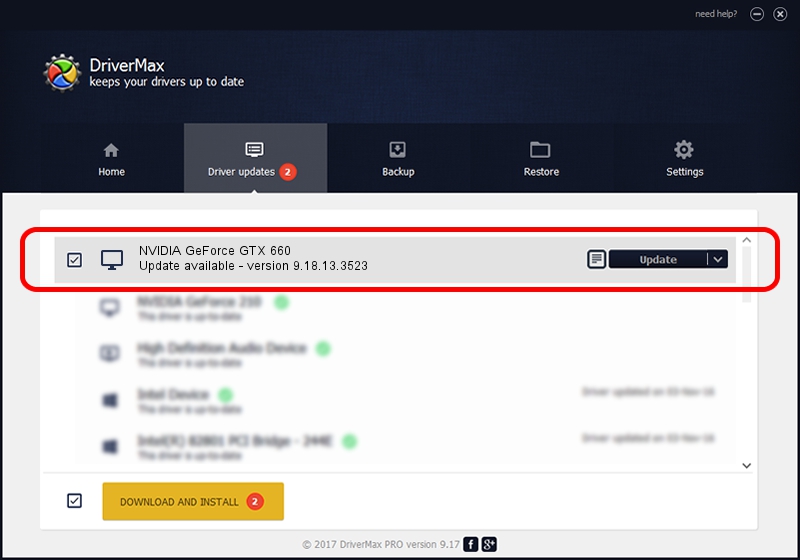Advertising seems to be blocked by your browser.
The ads help us provide this software and web site to you for free.
Please support our project by allowing our site to show ads.
Home /
Manufacturers /
NVIDIA /
NVIDIA GeForce GTX 660 /
PCI/VEN_10DE&DEV_1185 /
9.18.13.3523 Mar 04, 2014
NVIDIA NVIDIA GeForce GTX 660 - two ways of downloading and installing the driver
NVIDIA GeForce GTX 660 is a Display Adapters hardware device. The Windows version of this driver was developed by NVIDIA. The hardware id of this driver is PCI/VEN_10DE&DEV_1185; this string has to match your hardware.
1. Manually install NVIDIA NVIDIA GeForce GTX 660 driver
- You can download from the link below the driver installer file for the NVIDIA NVIDIA GeForce GTX 660 driver. The archive contains version 9.18.13.3523 released on 2014-03-04 of the driver.
- Start the driver installer file from a user account with administrative rights. If your User Access Control (UAC) is started please confirm the installation of the driver and run the setup with administrative rights.
- Go through the driver installation wizard, which will guide you; it should be pretty easy to follow. The driver installation wizard will scan your PC and will install the right driver.
- When the operation finishes shutdown and restart your PC in order to use the updated driver. It is as simple as that to install a Windows driver!
This driver received an average rating of 3.2 stars out of 29834 votes.
2. How to use DriverMax to install NVIDIA NVIDIA GeForce GTX 660 driver
The advantage of using DriverMax is that it will setup the driver for you in the easiest possible way and it will keep each driver up to date, not just this one. How can you install a driver with DriverMax? Let's see!
- Open DriverMax and push on the yellow button that says ~SCAN FOR DRIVER UPDATES NOW~. Wait for DriverMax to scan and analyze each driver on your PC.
- Take a look at the list of driver updates. Search the list until you find the NVIDIA NVIDIA GeForce GTX 660 driver. Click on Update.
- Finished installing the driver!

Jul 21 2016 5:50PM / Written by Dan Armano for DriverMax
follow @danarm