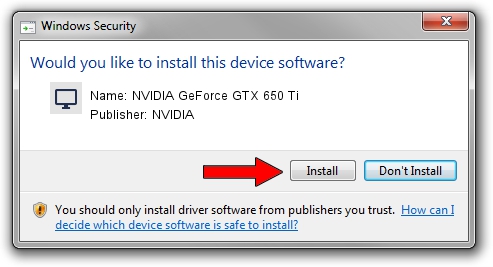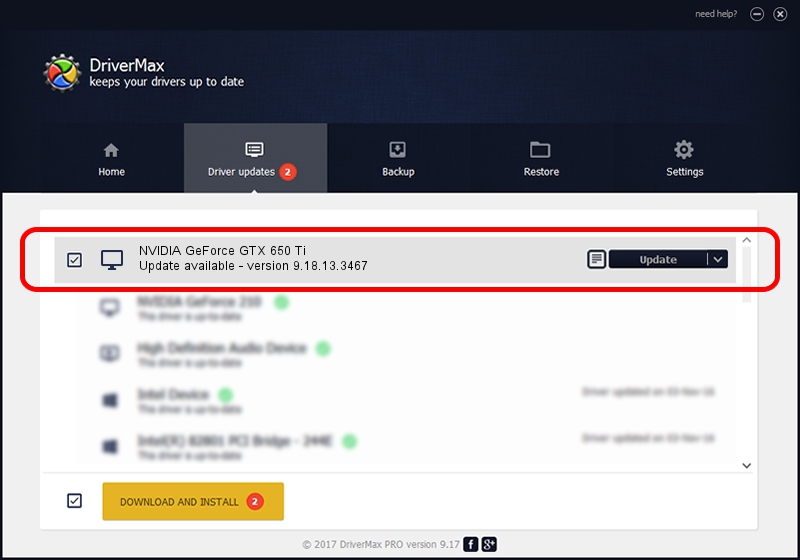Advertising seems to be blocked by your browser.
The ads help us provide this software and web site to you for free.
Please support our project by allowing our site to show ads.
Home /
Manufacturers /
NVIDIA /
NVIDIA GeForce GTX 650 Ti /
PCI/VEN_10DE&DEV_11C6&SUBSYS_101610DE /
9.18.13.3467 Jan 15, 2014
NVIDIA NVIDIA GeForce GTX 650 Ti - two ways of downloading and installing the driver
NVIDIA GeForce GTX 650 Ti is a Display Adapters device. The developer of this driver was NVIDIA. The hardware id of this driver is PCI/VEN_10DE&DEV_11C6&SUBSYS_101610DE; this string has to match your hardware.
1. NVIDIA NVIDIA GeForce GTX 650 Ti - install the driver manually
- Download the setup file for NVIDIA NVIDIA GeForce GTX 650 Ti driver from the location below. This is the download link for the driver version 9.18.13.3467 released on 2014-01-15.
- Start the driver setup file from a Windows account with the highest privileges (rights). If your User Access Control Service (UAC) is enabled then you will have to confirm the installation of the driver and run the setup with administrative rights.
- Follow the driver setup wizard, which should be quite easy to follow. The driver setup wizard will scan your PC for compatible devices and will install the driver.
- Shutdown and restart your computer and enjoy the new driver, as you can see it was quite smple.
This driver received an average rating of 3.3 stars out of 67802 votes.
2. Using DriverMax to install NVIDIA NVIDIA GeForce GTX 650 Ti driver
The advantage of using DriverMax is that it will install the driver for you in the easiest possible way and it will keep each driver up to date, not just this one. How can you install a driver using DriverMax? Let's follow a few steps!
- Open DriverMax and click on the yellow button that says ~SCAN FOR DRIVER UPDATES NOW~. Wait for DriverMax to analyze each driver on your PC.
- Take a look at the list of available driver updates. Search the list until you locate the NVIDIA NVIDIA GeForce GTX 650 Ti driver. Click the Update button.
- Finished installing the driver!

Jul 22 2016 2:51PM / Written by Andreea Kartman for DriverMax
follow @DeeaKartman