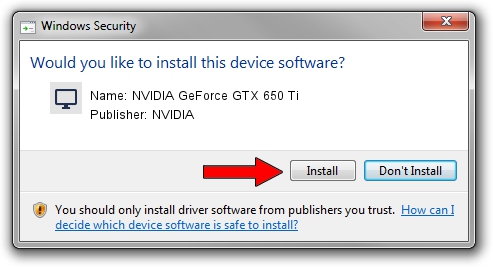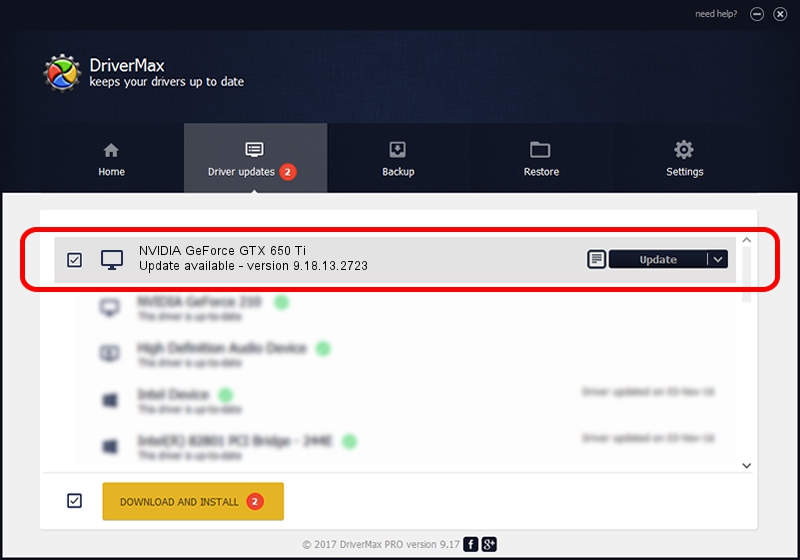Advertising seems to be blocked by your browser.
The ads help us provide this software and web site to you for free.
Please support our project by allowing our site to show ads.
Home /
Manufacturers /
NVIDIA /
NVIDIA GeForce GTX 650 Ti /
PCI/VEN_10DE&DEV_11C6 /
9.18.13.2723 Sep 12, 2013
Driver for NVIDIA NVIDIA GeForce GTX 650 Ti - downloading and installing it
NVIDIA GeForce GTX 650 Ti is a Display Adapters device. This Windows driver was developed by NVIDIA. The hardware id of this driver is PCI/VEN_10DE&DEV_11C6; this string has to match your hardware.
1. How to manually install NVIDIA NVIDIA GeForce GTX 650 Ti driver
- Download the setup file for NVIDIA NVIDIA GeForce GTX 650 Ti driver from the location below. This is the download link for the driver version 9.18.13.2723 released on 2013-09-12.
- Run the driver installation file from a Windows account with the highest privileges (rights). If your User Access Control Service (UAC) is started then you will have to confirm the installation of the driver and run the setup with administrative rights.
- Follow the driver installation wizard, which should be quite straightforward. The driver installation wizard will scan your PC for compatible devices and will install the driver.
- Restart your PC and enjoy the updated driver, as you can see it was quite smple.
Driver rating 3.8 stars out of 13565 votes.
2. Using DriverMax to install NVIDIA NVIDIA GeForce GTX 650 Ti driver
The most important advantage of using DriverMax is that it will setup the driver for you in the easiest possible way and it will keep each driver up to date, not just this one. How can you install a driver with DriverMax? Let's see!
- Open DriverMax and click on the yellow button named ~SCAN FOR DRIVER UPDATES NOW~. Wait for DriverMax to analyze each driver on your PC.
- Take a look at the list of driver updates. Scroll the list down until you locate the NVIDIA NVIDIA GeForce GTX 650 Ti driver. Click the Update button.
- That's it, you installed your first driver!

Sep 8 2024 12:40PM / Written by Daniel Statescu for DriverMax
follow @DanielStatescu