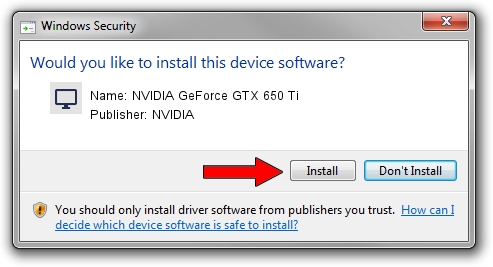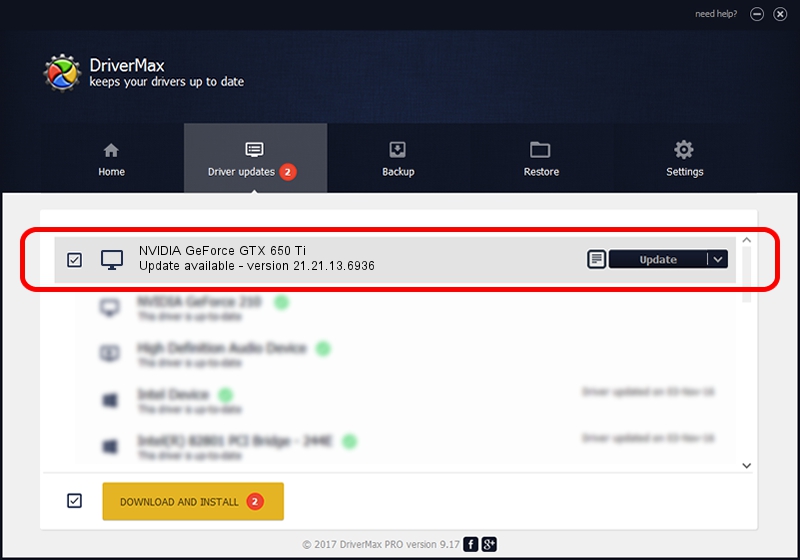Advertising seems to be blocked by your browser.
The ads help us provide this software and web site to you for free.
Please support our project by allowing our site to show ads.
Home /
Manufacturers /
NVIDIA /
NVIDIA GeForce GTX 650 Ti /
PCI/VEN_10DE&DEV_11C3 /
21.21.13.6936 Sep 13, 2016
NVIDIA NVIDIA GeForce GTX 650 Ti how to download and install the driver
NVIDIA GeForce GTX 650 Ti is a Display Adapters device. This Windows driver was developed by NVIDIA. The hardware id of this driver is PCI/VEN_10DE&DEV_11C3; this string has to match your hardware.
1. How to manually install NVIDIA NVIDIA GeForce GTX 650 Ti driver
- You can download from the link below the driver setup file for the NVIDIA NVIDIA GeForce GTX 650 Ti driver. The archive contains version 21.21.13.6936 dated 2016-09-13 of the driver.
- Run the driver installer file from a user account with administrative rights. If your User Access Control (UAC) is started please accept of the driver and run the setup with administrative rights.
- Go through the driver setup wizard, which will guide you; it should be quite easy to follow. The driver setup wizard will analyze your computer and will install the right driver.
- When the operation finishes shutdown and restart your PC in order to use the updated driver. It is as simple as that to install a Windows driver!
This driver received an average rating of 3.2 stars out of 62790 votes.
2. Installing the NVIDIA NVIDIA GeForce GTX 650 Ti driver using DriverMax: the easy way
The most important advantage of using DriverMax is that it will install the driver for you in just a few seconds and it will keep each driver up to date. How easy can you install a driver with DriverMax? Let's take a look!
- Start DriverMax and click on the yellow button that says ~SCAN FOR DRIVER UPDATES NOW~. Wait for DriverMax to scan and analyze each driver on your computer.
- Take a look at the list of detected driver updates. Scroll the list down until you locate the NVIDIA NVIDIA GeForce GTX 650 Ti driver. Click the Update button.
- Finished installing the driver!

Jun 4 2024 12:52AM / Written by Andreea Kartman for DriverMax
follow @DeeaKartman