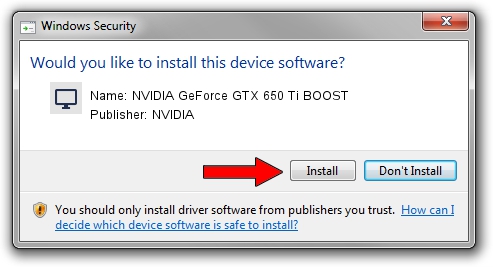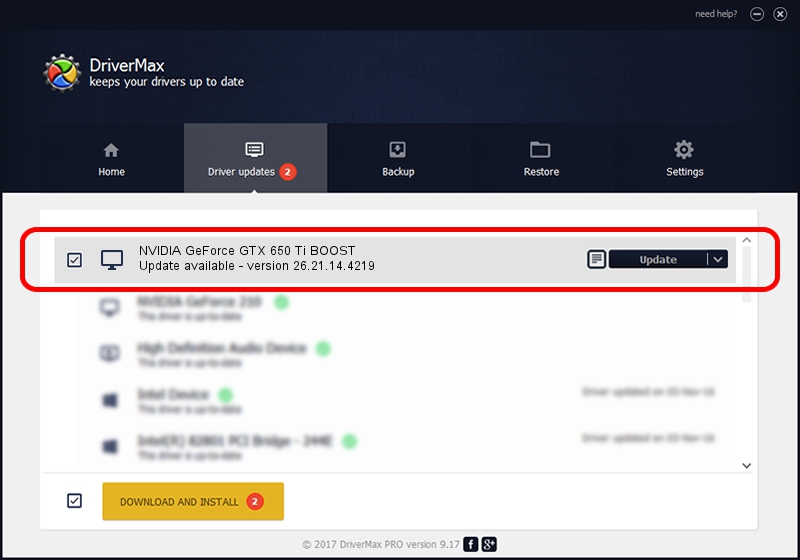Advertising seems to be blocked by your browser.
The ads help us provide this software and web site to you for free.
Please support our project by allowing our site to show ads.
Home /
Manufacturers /
NVIDIA /
NVIDIA GeForce GTX 650 Ti BOOST /
PCI/VEN_10DE&DEV_11C2&SUBSYS_068B1028 /
26.21.14.4219 Jan 29, 2020
NVIDIA NVIDIA GeForce GTX 650 Ti BOOST driver download and installation
NVIDIA GeForce GTX 650 Ti BOOST is a Display Adapters hardware device. The Windows version of this driver was developed by NVIDIA. The hardware id of this driver is PCI/VEN_10DE&DEV_11C2&SUBSYS_068B1028; this string has to match your hardware.
1. NVIDIA NVIDIA GeForce GTX 650 Ti BOOST driver - how to install it manually
- Download the driver setup file for NVIDIA NVIDIA GeForce GTX 650 Ti BOOST driver from the location below. This is the download link for the driver version 26.21.14.4219 released on 2020-01-29.
- Run the driver setup file from a Windows account with the highest privileges (rights). If your User Access Control (UAC) is started then you will have to confirm the installation of the driver and run the setup with administrative rights.
- Go through the driver setup wizard, which should be quite straightforward. The driver setup wizard will analyze your PC for compatible devices and will install the driver.
- Shutdown and restart your PC and enjoy the updated driver, it is as simple as that.
This driver was rated with an average of 3.9 stars by 43176 users.
2. How to use DriverMax to install NVIDIA NVIDIA GeForce GTX 650 Ti BOOST driver
The advantage of using DriverMax is that it will install the driver for you in the easiest possible way and it will keep each driver up to date, not just this one. How easy can you install a driver with DriverMax? Let's take a look!
- Start DriverMax and click on the yellow button that says ~SCAN FOR DRIVER UPDATES NOW~. Wait for DriverMax to scan and analyze each driver on your PC.
- Take a look at the list of detected driver updates. Scroll the list down until you find the NVIDIA NVIDIA GeForce GTX 650 Ti BOOST driver. Click the Update button.
- Finished installing the driver!

Jul 27 2024 12:53PM / Written by Dan Armano for DriverMax
follow @danarm