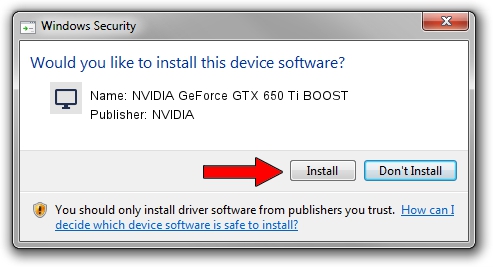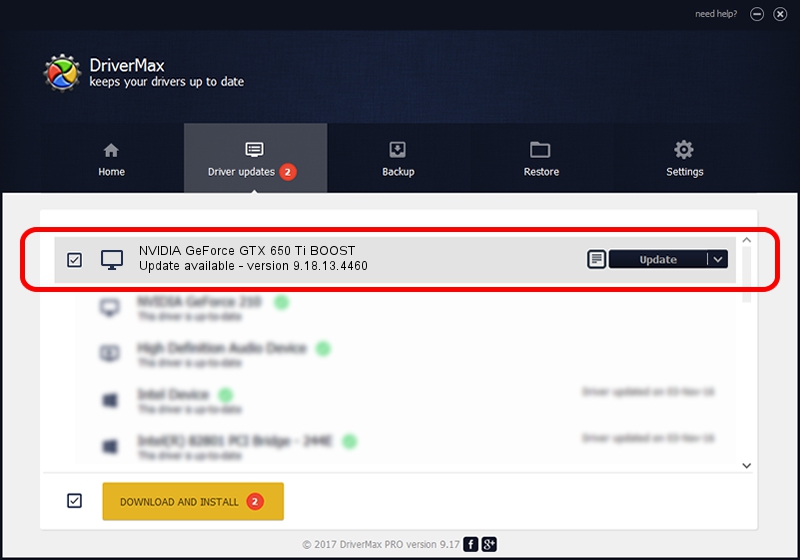Advertising seems to be blocked by your browser.
The ads help us provide this software and web site to you for free.
Please support our project by allowing our site to show ads.
Home /
Manufacturers /
NVIDIA /
NVIDIA GeForce GTX 650 Ti BOOST /
PCI/VEN_10DE&DEV_11C2 /
9.18.13.4460 Oct 29, 2014
NVIDIA NVIDIA GeForce GTX 650 Ti BOOST driver download and installation
NVIDIA GeForce GTX 650 Ti BOOST is a Display Adapters device. The Windows version of this driver was developed by NVIDIA. In order to make sure you are downloading the exact right driver the hardware id is PCI/VEN_10DE&DEV_11C2.
1. NVIDIA NVIDIA GeForce GTX 650 Ti BOOST driver - how to install it manually
- Download the setup file for NVIDIA NVIDIA GeForce GTX 650 Ti BOOST driver from the link below. This is the download link for the driver version 9.18.13.4460 dated 2014-10-29.
- Start the driver setup file from a Windows account with the highest privileges (rights). If your User Access Control (UAC) is started then you will have to confirm the installation of the driver and run the setup with administrative rights.
- Follow the driver setup wizard, which should be pretty easy to follow. The driver setup wizard will analyze your PC for compatible devices and will install the driver.
- Shutdown and restart your computer and enjoy the fresh driver, it is as simple as that.
Driver rating 3.9 stars out of 45445 votes.
2. How to use DriverMax to install NVIDIA NVIDIA GeForce GTX 650 Ti BOOST driver
The most important advantage of using DriverMax is that it will install the driver for you in the easiest possible way and it will keep each driver up to date, not just this one. How easy can you install a driver with DriverMax? Let's see!
- Start DriverMax and click on the yellow button that says ~SCAN FOR DRIVER UPDATES NOW~. Wait for DriverMax to scan and analyze each driver on your PC.
- Take a look at the list of available driver updates. Scroll the list down until you locate the NVIDIA NVIDIA GeForce GTX 650 Ti BOOST driver. Click on Update.
- Finished installing the driver!

Jun 20 2016 12:48PM / Written by Andreea Kartman for DriverMax
follow @DeeaKartman