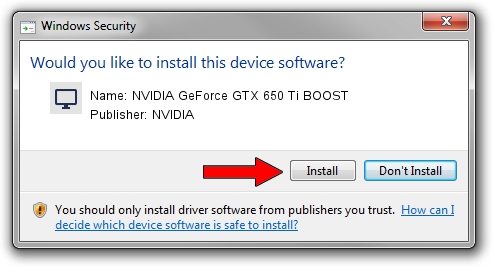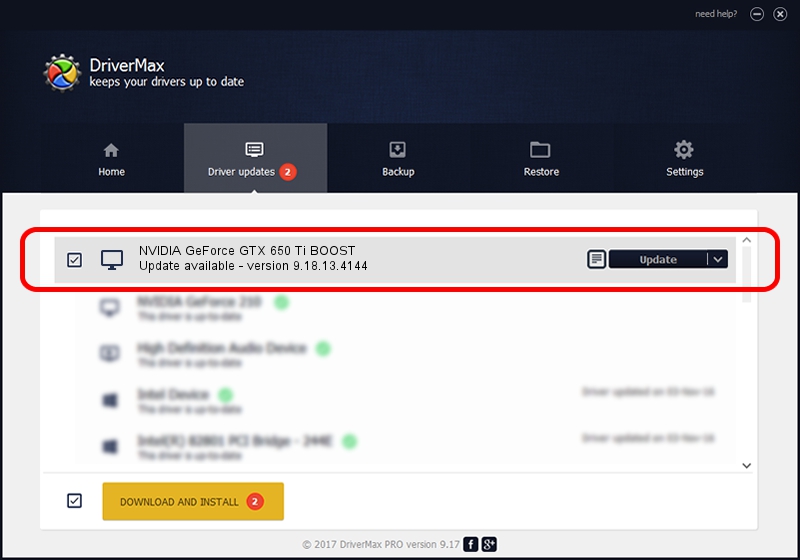Advertising seems to be blocked by your browser.
The ads help us provide this software and web site to you for free.
Please support our project by allowing our site to show ads.
Home /
Manufacturers /
NVIDIA /
NVIDIA GeForce GTX 650 Ti BOOST /
PCI/VEN_10DE&DEV_11C2 /
9.18.13.4144 Feb 03, 2015
NVIDIA NVIDIA GeForce GTX 650 Ti BOOST how to download and install the driver
NVIDIA GeForce GTX 650 Ti BOOST is a Display Adapters hardware device. This driver was developed by NVIDIA. In order to make sure you are downloading the exact right driver the hardware id is PCI/VEN_10DE&DEV_11C2.
1. NVIDIA NVIDIA GeForce GTX 650 Ti BOOST - install the driver manually
- You can download from the link below the driver setup file for the NVIDIA NVIDIA GeForce GTX 650 Ti BOOST driver. The archive contains version 9.18.13.4144 dated 2015-02-03 of the driver.
- Start the driver installer file from a user account with administrative rights. If your UAC (User Access Control) is started please confirm the installation of the driver and run the setup with administrative rights.
- Follow the driver setup wizard, which will guide you; it should be pretty easy to follow. The driver setup wizard will analyze your computer and will install the right driver.
- When the operation finishes restart your computer in order to use the updated driver. As you can see it was quite smple to install a Windows driver!
Driver rating 3.1 stars out of 47131 votes.
2. The easy way: using DriverMax to install NVIDIA NVIDIA GeForce GTX 650 Ti BOOST driver
The advantage of using DriverMax is that it will install the driver for you in just a few seconds and it will keep each driver up to date. How easy can you install a driver with DriverMax? Let's take a look!
- Start DriverMax and click on the yellow button named ~SCAN FOR DRIVER UPDATES NOW~. Wait for DriverMax to scan and analyze each driver on your computer.
- Take a look at the list of driver updates. Search the list until you find the NVIDIA NVIDIA GeForce GTX 650 Ti BOOST driver. Click the Update button.
- Finished installing the driver!