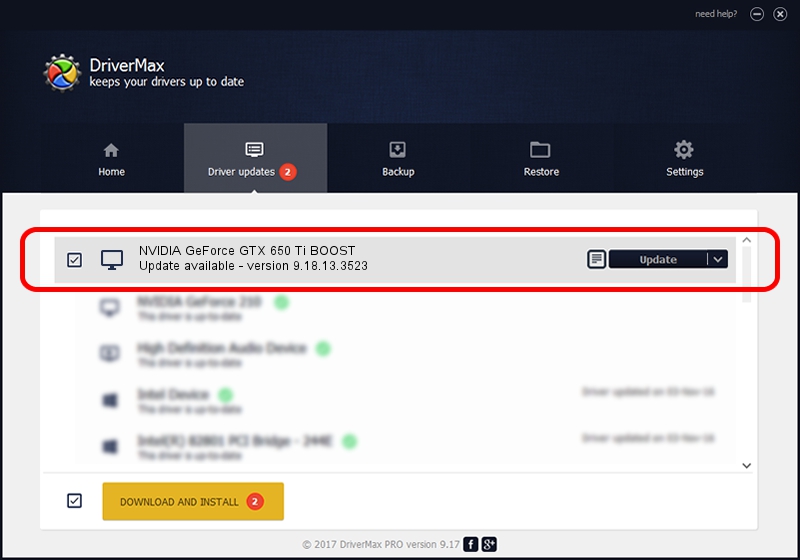Advertising seems to be blocked by your browser.
The ads help us provide this software and web site to you for free.
Please support our project by allowing our site to show ads.
Home /
Manufacturers /
NVIDIA /
NVIDIA GeForce GTX 650 Ti BOOST /
PCI/VEN_10DE&DEV_11C2 /
9.18.13.3523 Mar 04, 2014
Download and install NVIDIA NVIDIA GeForce GTX 650 Ti BOOST driver
NVIDIA GeForce GTX 650 Ti BOOST is a Display Adapters device. This Windows driver was developed by NVIDIA. PCI/VEN_10DE&DEV_11C2 is the matching hardware id of this device.
1. NVIDIA NVIDIA GeForce GTX 650 Ti BOOST - install the driver manually
- You can download from the link below the driver installer file for the NVIDIA NVIDIA GeForce GTX 650 Ti BOOST driver. The archive contains version 9.18.13.3523 released on 2014-03-04 of the driver.
- Run the driver installer file from a user account with administrative rights. If your UAC (User Access Control) is enabled please confirm the installation of the driver and run the setup with administrative rights.
- Follow the driver setup wizard, which will guide you; it should be quite easy to follow. The driver setup wizard will analyze your computer and will install the right driver.
- When the operation finishes restart your computer in order to use the updated driver. As you can see it was quite smple to install a Windows driver!
This driver was rated with an average of 3.3 stars by 91422 users.
2. How to use DriverMax to install NVIDIA NVIDIA GeForce GTX 650 Ti BOOST driver
The most important advantage of using DriverMax is that it will setup the driver for you in the easiest possible way and it will keep each driver up to date. How can you install a driver using DriverMax? Let's follow a few steps!
- Open DriverMax and push on the yellow button that says ~SCAN FOR DRIVER UPDATES NOW~. Wait for DriverMax to scan and analyze each driver on your computer.
- Take a look at the list of available driver updates. Scroll the list down until you locate the NVIDIA NVIDIA GeForce GTX 650 Ti BOOST driver. Click the Update button.
- Finished installing the driver!

Jul 21 2016 5:41PM / Written by Daniel Statescu for DriverMax
follow @DanielStatescu