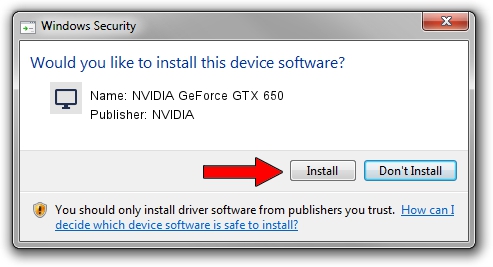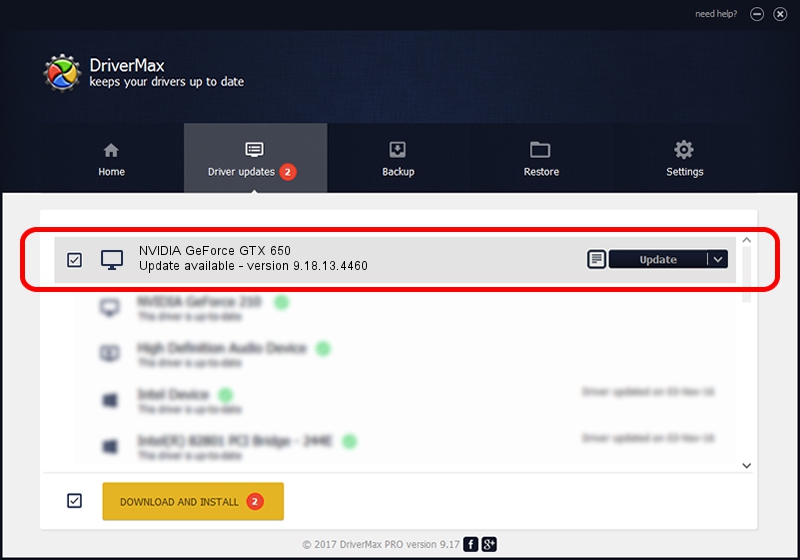Advertising seems to be blocked by your browser.
The ads help us provide this software and web site to you for free.
Please support our project by allowing our site to show ads.
Home /
Manufacturers /
NVIDIA /
NVIDIA GeForce GTX 650 /
PCI/VEN_10DE&DEV_0FC6&SUBSYS_28091462 /
9.18.13.4460 Oct 29, 2014
NVIDIA NVIDIA GeForce GTX 650 - two ways of downloading and installing the driver
NVIDIA GeForce GTX 650 is a Display Adapters hardware device. The Windows version of this driver was developed by NVIDIA. The hardware id of this driver is PCI/VEN_10DE&DEV_0FC6&SUBSYS_28091462; this string has to match your hardware.
1. Manually install NVIDIA NVIDIA GeForce GTX 650 driver
- Download the driver setup file for NVIDIA NVIDIA GeForce GTX 650 driver from the location below. This download link is for the driver version 9.18.13.4460 released on 2014-10-29.
- Run the driver installation file from a Windows account with administrative rights. If your UAC (User Access Control) is started then you will have to confirm the installation of the driver and run the setup with administrative rights.
- Go through the driver installation wizard, which should be pretty straightforward. The driver installation wizard will scan your PC for compatible devices and will install the driver.
- Shutdown and restart your PC and enjoy the updated driver, it is as simple as that.
This driver was installed by many users and received an average rating of 3.8 stars out of 82872 votes.
2. Installing the NVIDIA NVIDIA GeForce GTX 650 driver using DriverMax: the easy way
The advantage of using DriverMax is that it will setup the driver for you in the easiest possible way and it will keep each driver up to date, not just this one. How can you install a driver using DriverMax? Let's see!
- Start DriverMax and click on the yellow button that says ~SCAN FOR DRIVER UPDATES NOW~. Wait for DriverMax to scan and analyze each driver on your computer.
- Take a look at the list of detected driver updates. Search the list until you find the NVIDIA NVIDIA GeForce GTX 650 driver. Click the Update button.
- Finished installing the driver!

Jun 20 2016 12:48PM / Written by Dan Armano for DriverMax
follow @danarm