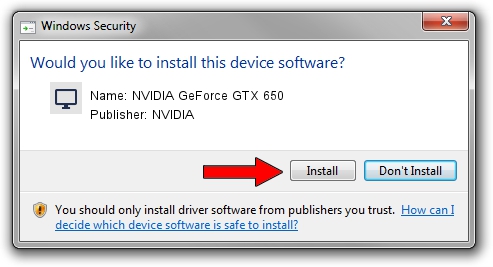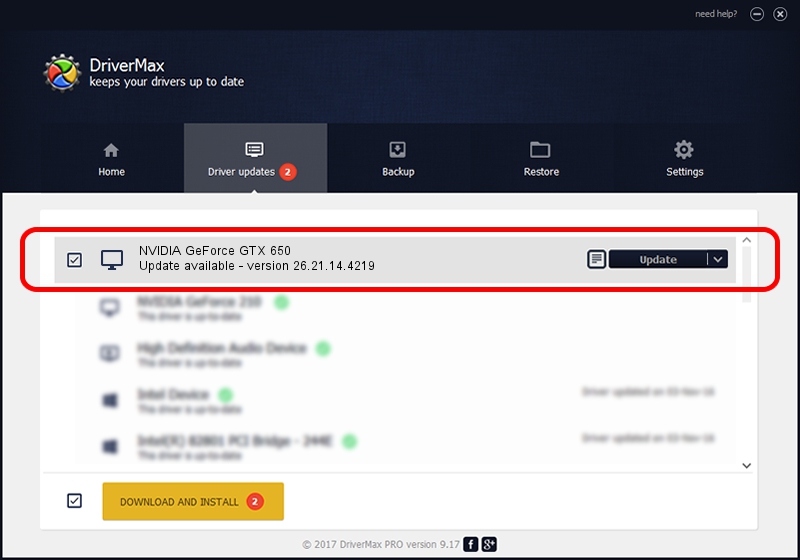Advertising seems to be blocked by your browser.
The ads help us provide this software and web site to you for free.
Please support our project by allowing our site to show ads.
Home /
Manufacturers /
NVIDIA /
NVIDIA GeForce GTX 650 /
PCI/VEN_10DE&DEV_0FC6&SUBSYS_079A1028 /
26.21.14.4219 Jan 29, 2020
Download and install NVIDIA NVIDIA GeForce GTX 650 driver
NVIDIA GeForce GTX 650 is a Display Adapters hardware device. The Windows version of this driver was developed by NVIDIA. In order to make sure you are downloading the exact right driver the hardware id is PCI/VEN_10DE&DEV_0FC6&SUBSYS_079A1028.
1. NVIDIA NVIDIA GeForce GTX 650 driver - how to install it manually
- Download the driver setup file for NVIDIA NVIDIA GeForce GTX 650 driver from the link below. This is the download link for the driver version 26.21.14.4219 released on 2020-01-29.
- Start the driver installation file from a Windows account with the highest privileges (rights). If your User Access Control (UAC) is enabled then you will have to confirm the installation of the driver and run the setup with administrative rights.
- Follow the driver installation wizard, which should be pretty straightforward. The driver installation wizard will scan your PC for compatible devices and will install the driver.
- Shutdown and restart your computer and enjoy the updated driver, as you can see it was quite smple.
This driver received an average rating of 3.5 stars out of 45031 votes.
2. Installing the NVIDIA NVIDIA GeForce GTX 650 driver using DriverMax: the easy way
The most important advantage of using DriverMax is that it will setup the driver for you in just a few seconds and it will keep each driver up to date. How easy can you install a driver using DriverMax? Let's take a look!
- Start DriverMax and click on the yellow button named ~SCAN FOR DRIVER UPDATES NOW~. Wait for DriverMax to analyze each driver on your computer.
- Take a look at the list of driver updates. Scroll the list down until you locate the NVIDIA NVIDIA GeForce GTX 650 driver. Click the Update button.
- Finished installing the driver!

Jul 27 2024 12:44PM / Written by Daniel Statescu for DriverMax
follow @DanielStatescu