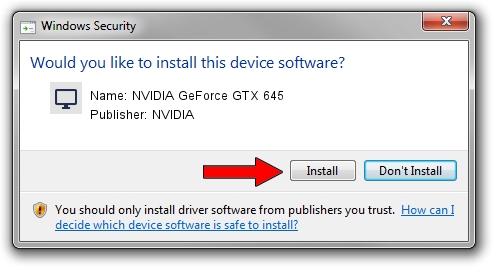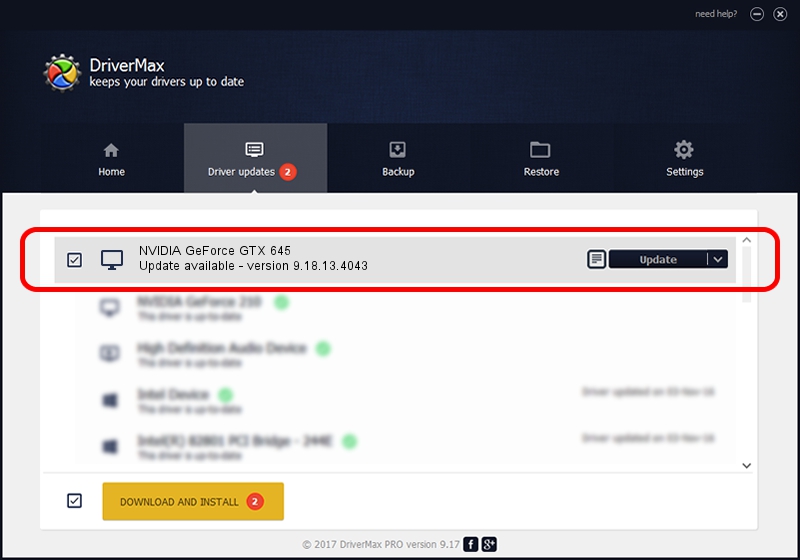Advertising seems to be blocked by your browser.
The ads help us provide this software and web site to you for free.
Please support our project by allowing our site to show ads.
Home /
Manufacturers /
NVIDIA /
NVIDIA GeForce GTX 645 /
PCI/VEN_10DE&DEV_11C4&SUBSYS_90CC1B0A /
9.18.13.4043 Jun 12, 2014
NVIDIA NVIDIA GeForce GTX 645 - two ways of downloading and installing the driver
NVIDIA GeForce GTX 645 is a Display Adapters hardware device. This Windows driver was developed by NVIDIA. In order to make sure you are downloading the exact right driver the hardware id is PCI/VEN_10DE&DEV_11C4&SUBSYS_90CC1B0A.
1. NVIDIA NVIDIA GeForce GTX 645 driver - how to install it manually
- Download the driver setup file for NVIDIA NVIDIA GeForce GTX 645 driver from the link below. This download link is for the driver version 9.18.13.4043 released on 2014-06-12.
- Run the driver installation file from a Windows account with administrative rights. If your User Access Control (UAC) is started then you will have to accept of the driver and run the setup with administrative rights.
- Go through the driver installation wizard, which should be quite straightforward. The driver installation wizard will scan your PC for compatible devices and will install the driver.
- Restart your computer and enjoy the new driver, it is as simple as that.
This driver was installed by many users and received an average rating of 3.1 stars out of 97093 votes.
2. How to use DriverMax to install NVIDIA NVIDIA GeForce GTX 645 driver
The most important advantage of using DriverMax is that it will setup the driver for you in just a few seconds and it will keep each driver up to date, not just this one. How can you install a driver using DriverMax? Let's follow a few steps!
- Start DriverMax and push on the yellow button that says ~SCAN FOR DRIVER UPDATES NOW~. Wait for DriverMax to analyze each driver on your PC.
- Take a look at the list of driver updates. Search the list until you locate the NVIDIA NVIDIA GeForce GTX 645 driver. Click on Update.
- Enjoy using the updated driver! :)

Jun 29 2016 5:11PM / Written by Andreea Kartman for DriverMax
follow @DeeaKartman