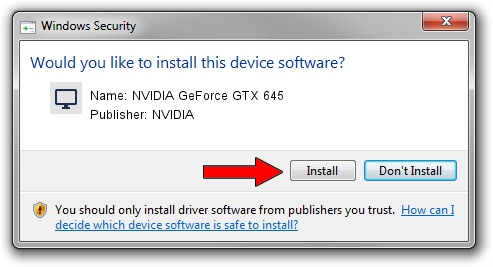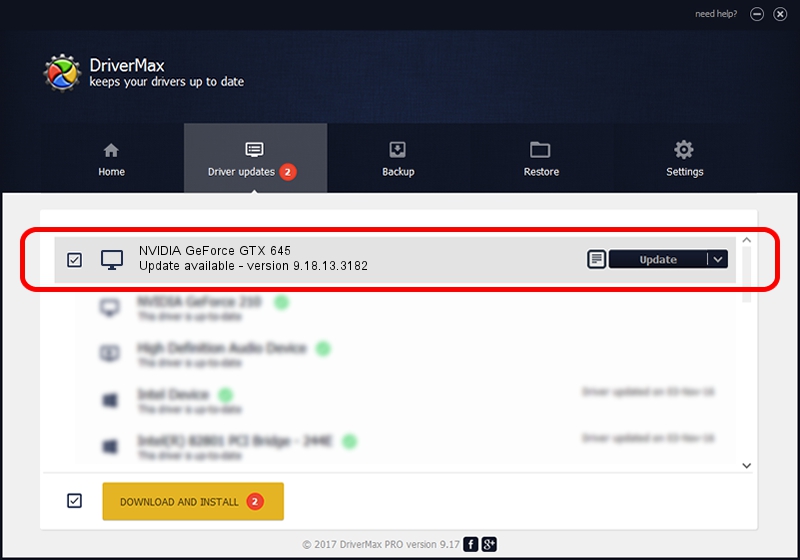Advertising seems to be blocked by your browser.
The ads help us provide this software and web site to you for free.
Please support our project by allowing our site to show ads.
Home /
Manufacturers /
NVIDIA /
NVIDIA GeForce GTX 645 /
PCI/VEN_10DE&DEV_11C4&SUBSYS_102910DE /
9.18.13.3182 Nov 11, 2013
NVIDIA NVIDIA GeForce GTX 645 how to download and install the driver
NVIDIA GeForce GTX 645 is a Display Adapters device. This driver was developed by NVIDIA. In order to make sure you are downloading the exact right driver the hardware id is PCI/VEN_10DE&DEV_11C4&SUBSYS_102910DE.
1. NVIDIA NVIDIA GeForce GTX 645 driver - how to install it manually
- You can download from the link below the driver setup file for the NVIDIA NVIDIA GeForce GTX 645 driver. The archive contains version 9.18.13.3182 released on 2013-11-11 of the driver.
- Run the driver installer file from a user account with the highest privileges (rights). If your User Access Control Service (UAC) is started please accept of the driver and run the setup with administrative rights.
- Go through the driver setup wizard, which will guide you; it should be pretty easy to follow. The driver setup wizard will scan your computer and will install the right driver.
- When the operation finishes shutdown and restart your PC in order to use the updated driver. It is as simple as that to install a Windows driver!
Driver rating 3.6 stars out of 28858 votes.
2. How to use DriverMax to install NVIDIA NVIDIA GeForce GTX 645 driver
The most important advantage of using DriverMax is that it will setup the driver for you in the easiest possible way and it will keep each driver up to date. How easy can you install a driver with DriverMax? Let's see!
- Open DriverMax and click on the yellow button that says ~SCAN FOR DRIVER UPDATES NOW~. Wait for DriverMax to scan and analyze each driver on your computer.
- Take a look at the list of available driver updates. Search the list until you find the NVIDIA NVIDIA GeForce GTX 645 driver. Click the Update button.
- Finished installing the driver!

Jul 15 2016 3:21AM / Written by Daniel Statescu for DriverMax
follow @DanielStatescu