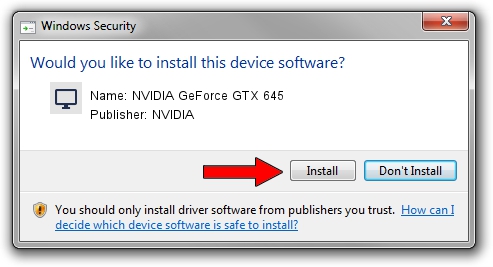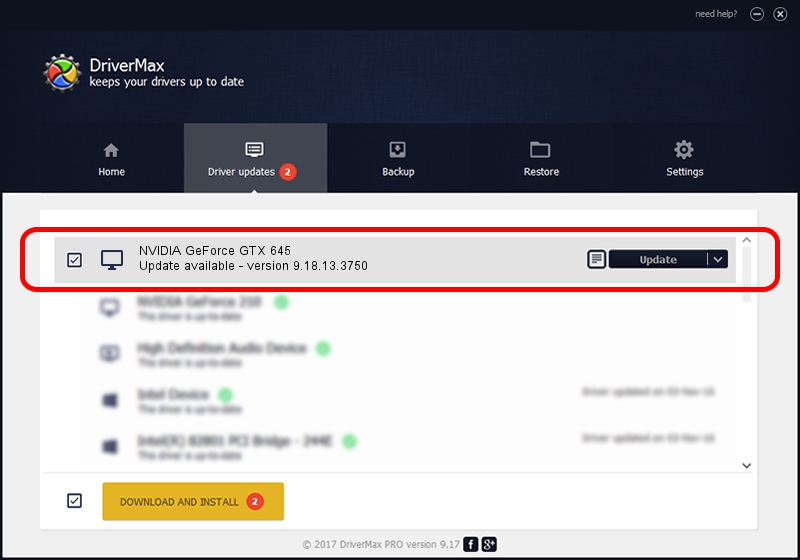Advertising seems to be blocked by your browser.
The ads help us provide this software and web site to you for free.
Please support our project by allowing our site to show ads.
Home /
Manufacturers /
NVIDIA /
NVIDIA GeForce GTX 645 /
PCI/VEN_10DE&DEV_11C4 /
9.18.13.3750 Mar 27, 2014
Driver for NVIDIA NVIDIA GeForce GTX 645 - downloading and installing it
NVIDIA GeForce GTX 645 is a Display Adapters hardware device. The Windows version of this driver was developed by NVIDIA. In order to make sure you are downloading the exact right driver the hardware id is PCI/VEN_10DE&DEV_11C4.
1. Manually install NVIDIA NVIDIA GeForce GTX 645 driver
- You can download from the link below the driver installer file for the NVIDIA NVIDIA GeForce GTX 645 driver. The archive contains version 9.18.13.3750 released on 2014-03-27 of the driver.
- Run the driver installer file from a user account with the highest privileges (rights). If your User Access Control Service (UAC) is running please confirm the installation of the driver and run the setup with administrative rights.
- Follow the driver installation wizard, which will guide you; it should be quite easy to follow. The driver installation wizard will scan your computer and will install the right driver.
- When the operation finishes restart your PC in order to use the updated driver. It is as simple as that to install a Windows driver!
This driver received an average rating of 3.1 stars out of 76207 votes.
2. Using DriverMax to install NVIDIA NVIDIA GeForce GTX 645 driver
The advantage of using DriverMax is that it will install the driver for you in just a few seconds and it will keep each driver up to date. How easy can you install a driver with DriverMax? Let's take a look!
- Start DriverMax and press on the yellow button named ~SCAN FOR DRIVER UPDATES NOW~. Wait for DriverMax to scan and analyze each driver on your PC.
- Take a look at the list of detected driver updates. Scroll the list down until you locate the NVIDIA NVIDIA GeForce GTX 645 driver. Click the Update button.
- That's it, you installed your first driver!

Aug 15 2016 12:53AM / Written by Daniel Statescu for DriverMax
follow @DanielStatescu