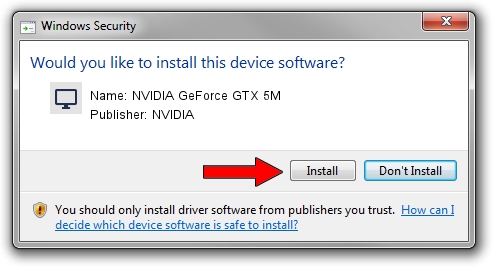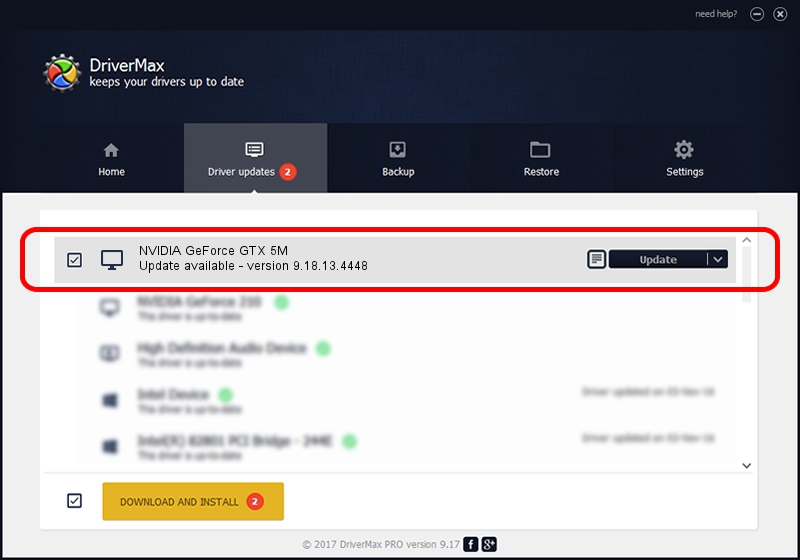Advertising seems to be blocked by your browser.
The ads help us provide this software and web site to you for free.
Please support our project by allowing our site to show ads.
Home /
Manufacturers /
NVIDIA /
NVIDIA GeForce GTX 5M /
PCI/VEN_10DE&DEV_0E31&SUBSYS_72001558 /
9.18.13.4448 Oct 16, 2014
Download and install NVIDIA NVIDIA GeForce GTX 5M driver
NVIDIA GeForce GTX 5M is a Display Adapters hardware device. This Windows driver was developed by NVIDIA. The hardware id of this driver is PCI/VEN_10DE&DEV_0E31&SUBSYS_72001558; this string has to match your hardware.
1. Manually install NVIDIA NVIDIA GeForce GTX 5M driver
- Download the driver setup file for NVIDIA NVIDIA GeForce GTX 5M driver from the link below. This is the download link for the driver version 9.18.13.4448 released on 2014-10-16.
- Start the driver setup file from a Windows account with the highest privileges (rights). If your User Access Control Service (UAC) is started then you will have to confirm the installation of the driver and run the setup with administrative rights.
- Go through the driver installation wizard, which should be quite straightforward. The driver installation wizard will scan your PC for compatible devices and will install the driver.
- Restart your computer and enjoy the updated driver, as you can see it was quite smple.
This driver was installed by many users and received an average rating of 3.2 stars out of 70712 votes.
2. The easy way: using DriverMax to install NVIDIA NVIDIA GeForce GTX 5M driver
The most important advantage of using DriverMax is that it will install the driver for you in just a few seconds and it will keep each driver up to date, not just this one. How can you install a driver using DriverMax? Let's follow a few steps!
- Start DriverMax and press on the yellow button that says ~SCAN FOR DRIVER UPDATES NOW~. Wait for DriverMax to scan and analyze each driver on your PC.
- Take a look at the list of detected driver updates. Search the list until you find the NVIDIA NVIDIA GeForce GTX 5M driver. Click the Update button.
- Finished installing the driver!

Jun 20 2016 12:48PM / Written by Dan Armano for DriverMax
follow @danarm