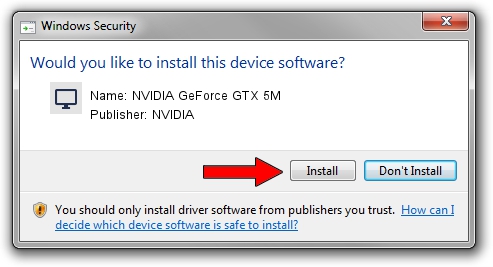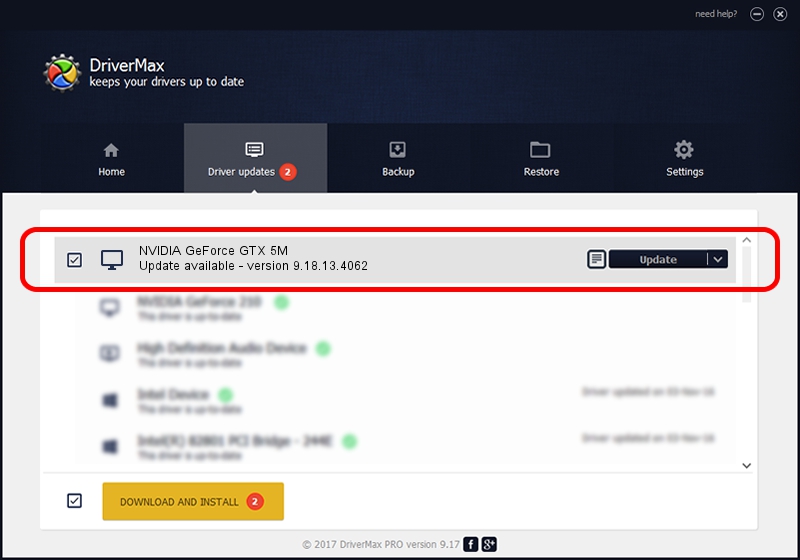Advertising seems to be blocked by your browser.
The ads help us provide this software and web site to you for free.
Please support our project by allowing our site to show ads.
Home /
Manufacturers /
NVIDIA /
NVIDIA GeForce GTX 5M /
PCI/VEN_10DE&DEV_0E31&SUBSYS_72001558 /
9.18.13.4062 Jul 31, 2014
NVIDIA NVIDIA GeForce GTX 5M how to download and install the driver
NVIDIA GeForce GTX 5M is a Display Adapters hardware device. This Windows driver was developed by NVIDIA. The hardware id of this driver is PCI/VEN_10DE&DEV_0E31&SUBSYS_72001558; this string has to match your hardware.
1. How to manually install NVIDIA NVIDIA GeForce GTX 5M driver
- You can download from the link below the driver installer file for the NVIDIA NVIDIA GeForce GTX 5M driver. The archive contains version 9.18.13.4062 dated 2014-07-31 of the driver.
- Run the driver installer file from a user account with administrative rights. If your User Access Control Service (UAC) is started please confirm the installation of the driver and run the setup with administrative rights.
- Follow the driver installation wizard, which will guide you; it should be quite easy to follow. The driver installation wizard will analyze your PC and will install the right driver.
- When the operation finishes shutdown and restart your PC in order to use the updated driver. As you can see it was quite smple to install a Windows driver!
This driver received an average rating of 3.3 stars out of 7734 votes.
2. How to use DriverMax to install NVIDIA NVIDIA GeForce GTX 5M driver
The advantage of using DriverMax is that it will setup the driver for you in just a few seconds and it will keep each driver up to date, not just this one. How can you install a driver with DriverMax? Let's follow a few steps!
- Open DriverMax and push on the yellow button named ~SCAN FOR DRIVER UPDATES NOW~. Wait for DriverMax to scan and analyze each driver on your PC.
- Take a look at the list of driver updates. Scroll the list down until you locate the NVIDIA NVIDIA GeForce GTX 5M driver. Click the Update button.
- That's all, the driver is now installed!

Jun 20 2016 12:48PM / Written by Dan Armano for DriverMax
follow @danarm