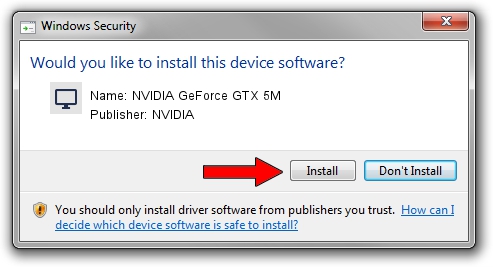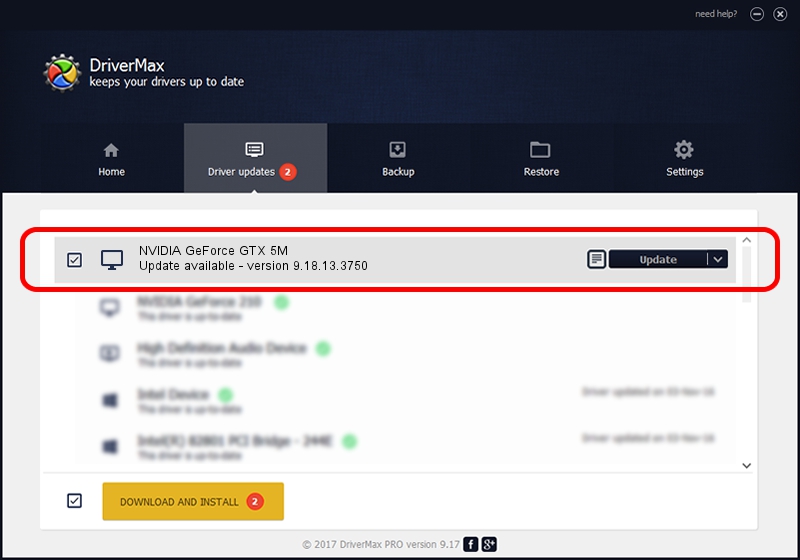Advertising seems to be blocked by your browser.
The ads help us provide this software and web site to you for free.
Please support our project by allowing our site to show ads.
Home /
Manufacturers /
NVIDIA /
NVIDIA GeForce GTX 5M /
PCI/VEN_10DE&DEV_0E31&SUBSYS_51021558 /
9.18.13.3750 Mar 27, 2014
Driver for NVIDIA NVIDIA GeForce GTX 5M - downloading and installing it
NVIDIA GeForce GTX 5M is a Display Adapters device. This Windows driver was developed by NVIDIA. PCI/VEN_10DE&DEV_0E31&SUBSYS_51021558 is the matching hardware id of this device.
1. How to manually install NVIDIA NVIDIA GeForce GTX 5M driver
- You can download from the link below the driver installer file for the NVIDIA NVIDIA GeForce GTX 5M driver. The archive contains version 9.18.13.3750 released on 2014-03-27 of the driver.
- Start the driver installer file from a user account with the highest privileges (rights). If your User Access Control Service (UAC) is enabled please accept of the driver and run the setup with administrative rights.
- Go through the driver setup wizard, which will guide you; it should be quite easy to follow. The driver setup wizard will scan your computer and will install the right driver.
- When the operation finishes shutdown and restart your PC in order to use the updated driver. As you can see it was quite smple to install a Windows driver!
This driver received an average rating of 3 stars out of 20390 votes.
2. Installing the NVIDIA NVIDIA GeForce GTX 5M driver using DriverMax: the easy way
The advantage of using DriverMax is that it will install the driver for you in the easiest possible way and it will keep each driver up to date, not just this one. How easy can you install a driver with DriverMax? Let's follow a few steps!
- Start DriverMax and press on the yellow button that says ~SCAN FOR DRIVER UPDATES NOW~. Wait for DriverMax to analyze each driver on your computer.
- Take a look at the list of available driver updates. Scroll the list down until you find the NVIDIA NVIDIA GeForce GTX 5M driver. Click the Update button.
- Finished installing the driver!

Jul 24 2016 4:15AM / Written by Daniel Statescu for DriverMax
follow @DanielStatescu