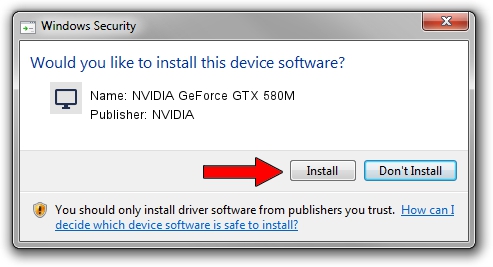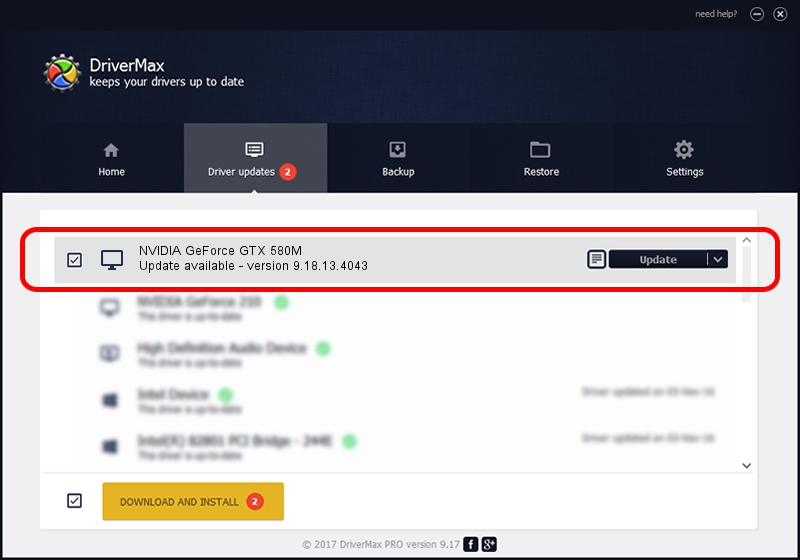Advertising seems to be blocked by your browser.
The ads help us provide this software and web site to you for free.
Please support our project by allowing our site to show ads.
Home /
Manufacturers /
NVIDIA /
NVIDIA GeForce GTX 580M /
PCI/VEN_10DE&DEV_1211&SUBSYS_71001558 /
9.18.13.4043 Jun 12, 2014
NVIDIA NVIDIA GeForce GTX 580M driver download and installation
NVIDIA GeForce GTX 580M is a Display Adapters device. This Windows driver was developed by NVIDIA. PCI/VEN_10DE&DEV_1211&SUBSYS_71001558 is the matching hardware id of this device.
1. How to manually install NVIDIA NVIDIA GeForce GTX 580M driver
- Download the driver setup file for NVIDIA NVIDIA GeForce GTX 580M driver from the link below. This is the download link for the driver version 9.18.13.4043 dated 2014-06-12.
- Run the driver installation file from a Windows account with the highest privileges (rights). If your User Access Control Service (UAC) is started then you will have to accept of the driver and run the setup with administrative rights.
- Go through the driver installation wizard, which should be quite easy to follow. The driver installation wizard will analyze your PC for compatible devices and will install the driver.
- Shutdown and restart your PC and enjoy the fresh driver, it is as simple as that.
This driver was installed by many users and received an average rating of 3.2 stars out of 28278 votes.
2. Using DriverMax to install NVIDIA NVIDIA GeForce GTX 580M driver
The advantage of using DriverMax is that it will setup the driver for you in the easiest possible way and it will keep each driver up to date. How easy can you install a driver using DriverMax? Let's take a look!
- Start DriverMax and click on the yellow button that says ~SCAN FOR DRIVER UPDATES NOW~. Wait for DriverMax to scan and analyze each driver on your PC.
- Take a look at the list of driver updates. Scroll the list down until you find the NVIDIA NVIDIA GeForce GTX 580M driver. Click on Update.
- Finished installing the driver!

Jun 29 2016 12:52PM / Written by Daniel Statescu for DriverMax
follow @DanielStatescu