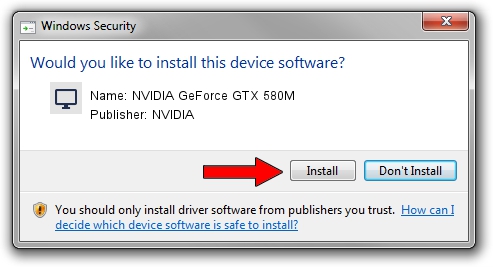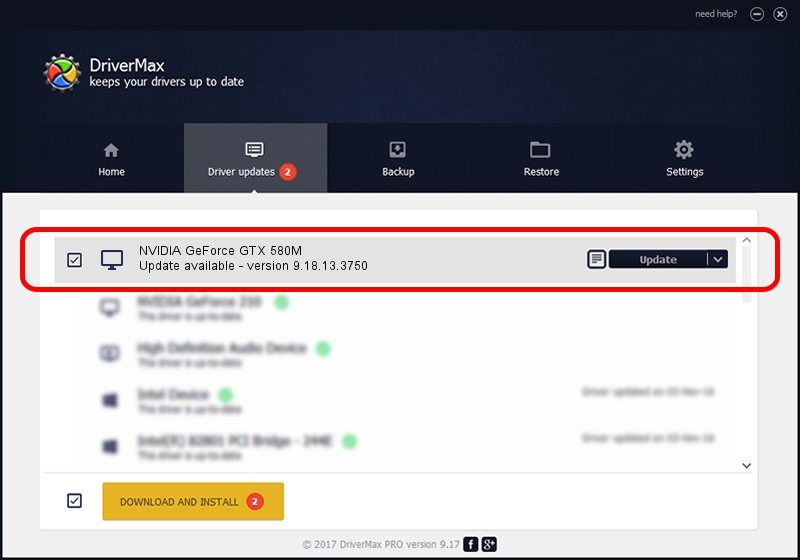Advertising seems to be blocked by your browser.
The ads help us provide this software and web site to you for free.
Please support our project by allowing our site to show ads.
Home /
Manufacturers /
NVIDIA /
NVIDIA GeForce GTX 580M /
PCI/VEN_10DE&DEV_1211&SUBSYS_71001558 /
9.18.13.3750 Mar 27, 2014
Driver for NVIDIA NVIDIA GeForce GTX 580M - downloading and installing it
NVIDIA GeForce GTX 580M is a Display Adapters device. The Windows version of this driver was developed by NVIDIA. In order to make sure you are downloading the exact right driver the hardware id is PCI/VEN_10DE&DEV_1211&SUBSYS_71001558.
1. How to manually install NVIDIA NVIDIA GeForce GTX 580M driver
- You can download from the link below the driver setup file for the NVIDIA NVIDIA GeForce GTX 580M driver. The archive contains version 9.18.13.3750 dated 2014-03-27 of the driver.
- Run the driver installer file from a user account with administrative rights. If your User Access Control (UAC) is enabled please accept of the driver and run the setup with administrative rights.
- Follow the driver setup wizard, which will guide you; it should be pretty easy to follow. The driver setup wizard will scan your PC and will install the right driver.
- When the operation finishes restart your computer in order to use the updated driver. It is as simple as that to install a Windows driver!
This driver was rated with an average of 3.9 stars by 97292 users.
2. Using DriverMax to install NVIDIA NVIDIA GeForce GTX 580M driver
The advantage of using DriverMax is that it will install the driver for you in the easiest possible way and it will keep each driver up to date, not just this one. How can you install a driver using DriverMax? Let's follow a few steps!
- Open DriverMax and press on the yellow button named ~SCAN FOR DRIVER UPDATES NOW~. Wait for DriverMax to scan and analyze each driver on your PC.
- Take a look at the list of driver updates. Search the list until you locate the NVIDIA NVIDIA GeForce GTX 580M driver. Click the Update button.
- That's all, the driver is now installed!

Jul 17 2016 8:44PM / Written by Dan Armano for DriverMax
follow @danarm