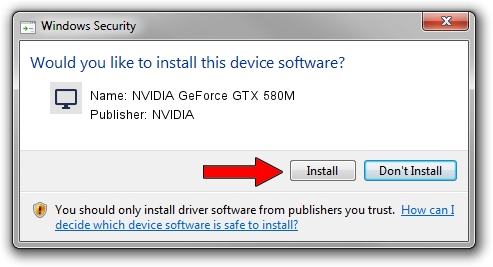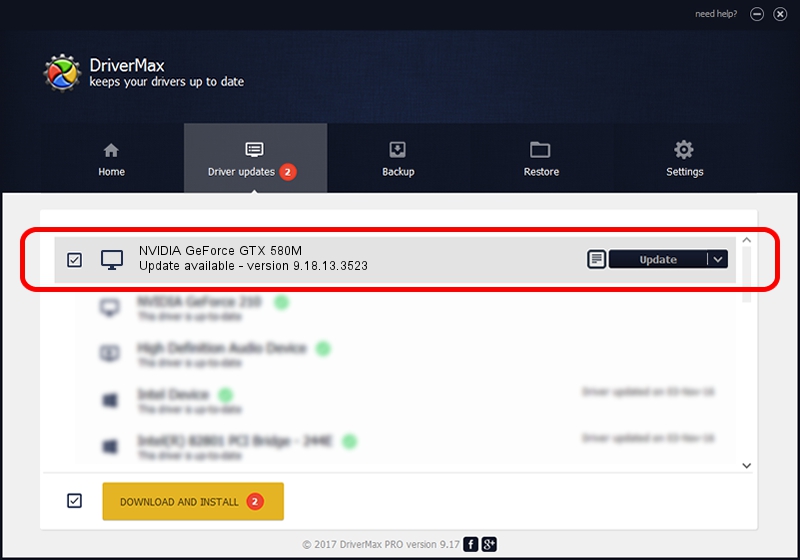Advertising seems to be blocked by your browser.
The ads help us provide this software and web site to you for free.
Please support our project by allowing our site to show ads.
Home /
Manufacturers /
NVIDIA /
NVIDIA GeForce GTX 580M /
PCI/VEN_10DE&DEV_1211&SUBSYS_10A91462 /
9.18.13.3523 Mar 04, 2014
Driver for NVIDIA NVIDIA GeForce GTX 580M - downloading and installing it
NVIDIA GeForce GTX 580M is a Display Adapters device. The Windows version of this driver was developed by NVIDIA. In order to make sure you are downloading the exact right driver the hardware id is PCI/VEN_10DE&DEV_1211&SUBSYS_10A91462.
1. How to manually install NVIDIA NVIDIA GeForce GTX 580M driver
- Download the setup file for NVIDIA NVIDIA GeForce GTX 580M driver from the location below. This is the download link for the driver version 9.18.13.3523 dated 2014-03-04.
- Start the driver setup file from a Windows account with the highest privileges (rights). If your UAC (User Access Control) is enabled then you will have to accept of the driver and run the setup with administrative rights.
- Go through the driver installation wizard, which should be pretty easy to follow. The driver installation wizard will analyze your PC for compatible devices and will install the driver.
- Restart your computer and enjoy the fresh driver, it is as simple as that.
This driver received an average rating of 3.1 stars out of 43330 votes.
2. The easy way: using DriverMax to install NVIDIA NVIDIA GeForce GTX 580M driver
The advantage of using DriverMax is that it will install the driver for you in just a few seconds and it will keep each driver up to date. How can you install a driver with DriverMax? Let's follow a few steps!
- Start DriverMax and push on the yellow button that says ~SCAN FOR DRIVER UPDATES NOW~. Wait for DriverMax to scan and analyze each driver on your computer.
- Take a look at the list of available driver updates. Search the list until you locate the NVIDIA NVIDIA GeForce GTX 580M driver. Click on Update.
- That's all, the driver is now installed!

Jul 22 2016 10:13PM / Written by Dan Armano for DriverMax
follow @danarm