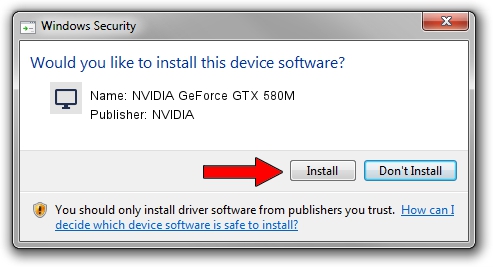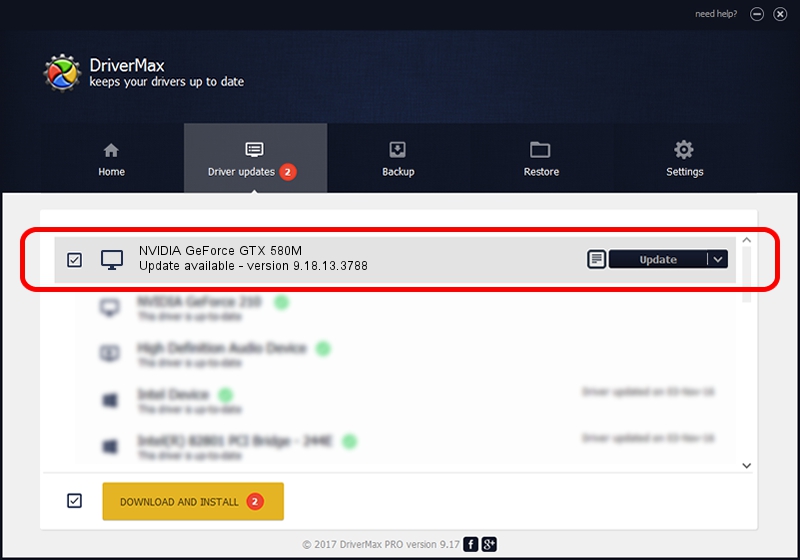Advertising seems to be blocked by your browser.
The ads help us provide this software and web site to you for free.
Please support our project by allowing our site to show ads.
Home /
Manufacturers /
NVIDIA /
NVIDIA GeForce GTX 580M /
PCI/VEN_10DE&DEV_1211&SUBSYS_04901028 /
9.18.13.3788 May 19, 2014
Download and install NVIDIA NVIDIA GeForce GTX 580M driver
NVIDIA GeForce GTX 580M is a Display Adapters hardware device. This Windows driver was developed by NVIDIA. The hardware id of this driver is PCI/VEN_10DE&DEV_1211&SUBSYS_04901028; this string has to match your hardware.
1. How to manually install NVIDIA NVIDIA GeForce GTX 580M driver
- Download the driver setup file for NVIDIA NVIDIA GeForce GTX 580M driver from the location below. This is the download link for the driver version 9.18.13.3788 dated 2014-05-19.
- Start the driver setup file from a Windows account with the highest privileges (rights). If your User Access Control (UAC) is enabled then you will have to confirm the installation of the driver and run the setup with administrative rights.
- Go through the driver installation wizard, which should be quite easy to follow. The driver installation wizard will scan your PC for compatible devices and will install the driver.
- Restart your computer and enjoy the fresh driver, it is as simple as that.
This driver was installed by many users and received an average rating of 3.8 stars out of 15133 votes.
2. Using DriverMax to install NVIDIA NVIDIA GeForce GTX 580M driver
The most important advantage of using DriverMax is that it will install the driver for you in the easiest possible way and it will keep each driver up to date, not just this one. How easy can you install a driver with DriverMax? Let's follow a few steps!
- Open DriverMax and click on the yellow button that says ~SCAN FOR DRIVER UPDATES NOW~. Wait for DriverMax to scan and analyze each driver on your computer.
- Take a look at the list of detected driver updates. Search the list until you locate the NVIDIA NVIDIA GeForce GTX 580M driver. Click on Update.
- That's all, the driver is now installed!

Jul 1 2016 2:47PM / Written by Andreea Kartman for DriverMax
follow @DeeaKartman