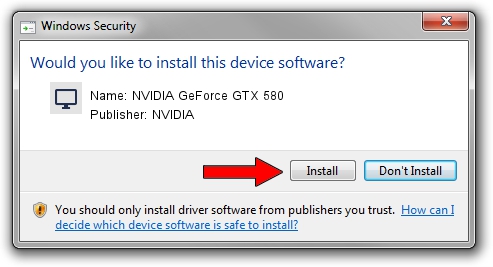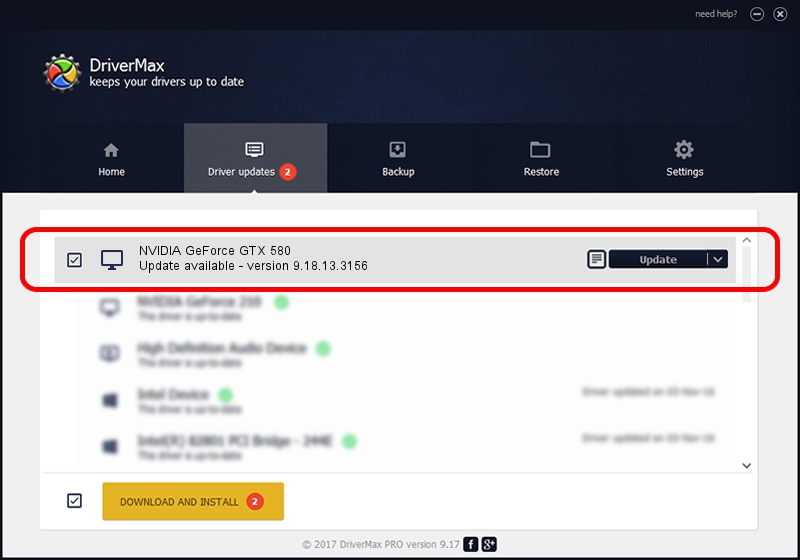Advertising seems to be blocked by your browser.
The ads help us provide this software and web site to you for free.
Please support our project by allowing our site to show ads.
Home /
Manufacturers /
NVIDIA /
NVIDIA GeForce GTX 580 /
PCI/VEN_10DE&DEV_1089 /
9.18.13.3156 Oct 13, 2013
Download and install NVIDIA NVIDIA GeForce GTX 580 driver
NVIDIA GeForce GTX 580 is a Display Adapters hardware device. The Windows version of this driver was developed by NVIDIA. The hardware id of this driver is PCI/VEN_10DE&DEV_1089.
1. Install NVIDIA NVIDIA GeForce GTX 580 driver manually
- You can download from the link below the driver installer file for the NVIDIA NVIDIA GeForce GTX 580 driver. The archive contains version 9.18.13.3156 released on 2013-10-13 of the driver.
- Start the driver installer file from a user account with administrative rights. If your UAC (User Access Control) is running please accept of the driver and run the setup with administrative rights.
- Go through the driver installation wizard, which will guide you; it should be quite easy to follow. The driver installation wizard will scan your PC and will install the right driver.
- When the operation finishes shutdown and restart your PC in order to use the updated driver. As you can see it was quite smple to install a Windows driver!
This driver was installed by many users and received an average rating of 3.9 stars out of 72555 votes.
2. How to use DriverMax to install NVIDIA NVIDIA GeForce GTX 580 driver
The most important advantage of using DriverMax is that it will install the driver for you in just a few seconds and it will keep each driver up to date, not just this one. How can you install a driver using DriverMax? Let's see!
- Open DriverMax and press on the yellow button that says ~SCAN FOR DRIVER UPDATES NOW~. Wait for DriverMax to scan and analyze each driver on your computer.
- Take a look at the list of driver updates. Search the list until you locate the NVIDIA NVIDIA GeForce GTX 580 driver. Click on Update.
- That's all, the driver is now installed!

Jul 1 2016 4:39PM / Written by Andreea Kartman for DriverMax
follow @DeeaKartman